The team has been hard at work improving Jirav, and I’ve got four exciting product updates to share with you. Our main focus has been on improvements to Collaborative Planning, including:
- More granular sharing of plans to specify exactly what you want to share with a recipient
- Ability to preview a Plan Share so you can double-check what users will see
- Ability to assign and manage tasks to help with the collaboration process
- A comprehensive Plan Share Management Center to manage the entire process of sharing plans with other collaborators
Here are the details.
More granular sharing
We started by streamlining the workflow for sharing a plan into a three-step process. The first step is to define the Plan Access.
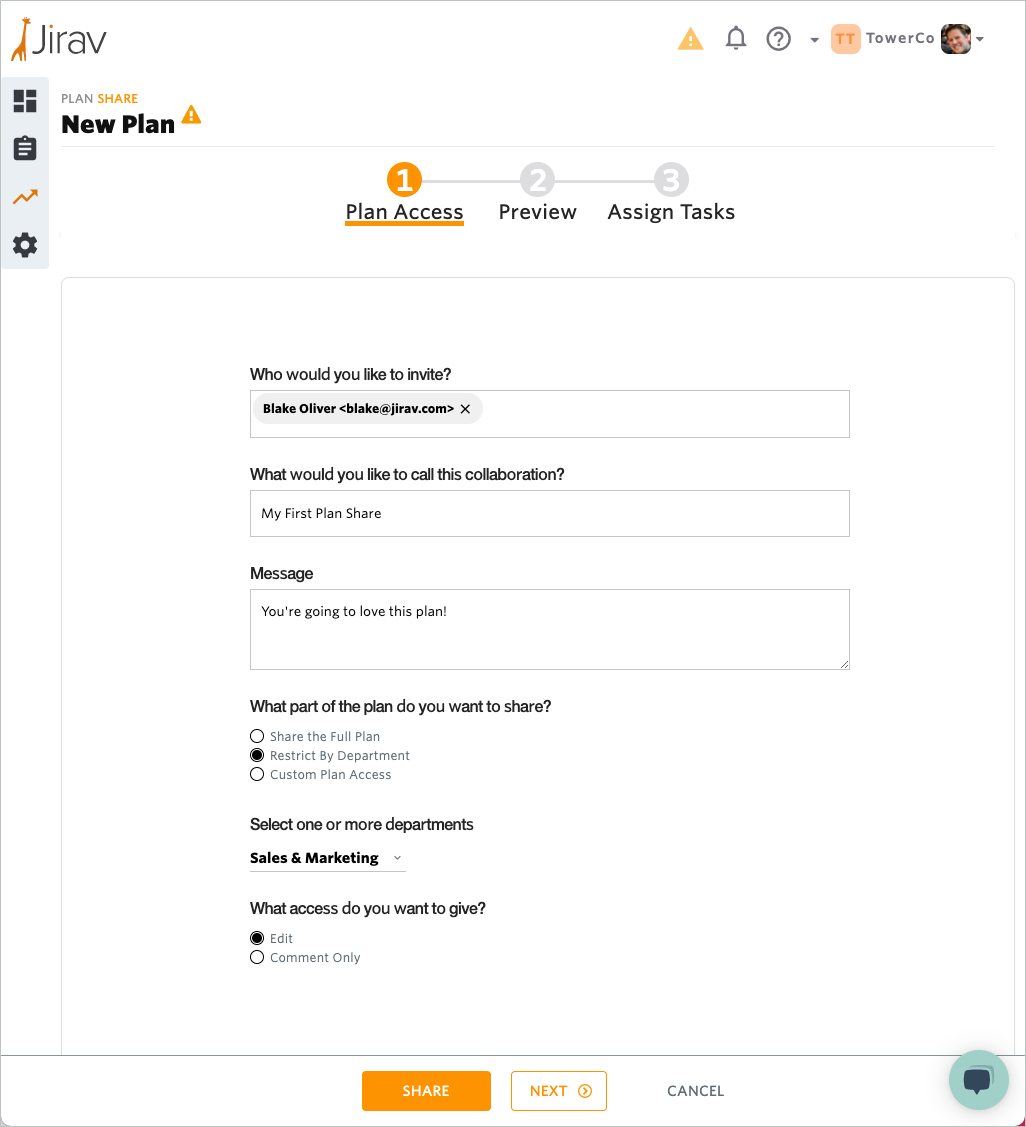
When collaborating on sensitive information such as a financial plan, it’s important to be very specific about what information is made available to the recipient and what access rights that person has.
Let’s say you want to collaborate with your Head of Operations on the Operating Expenses (OpEx) portion of the plan. You’ll want to give them edit access to the Ops department in the OpEx module, since those are the expenses they are directly responsible for.
When it comes to other parts of the plan related to the Ops department, such as COGS and Staffing, you don’t want them to make changes, but you do want them to have visibility and be able to offer feedback. In that case, you’ll give them comment access. You may also want to give them comment access to Sales-related information because that will likely inform their plan for OpEx.
Jirav now offers this sort of flexibility with the ability to define granular access to a plan by module and department with different levels of access to each.
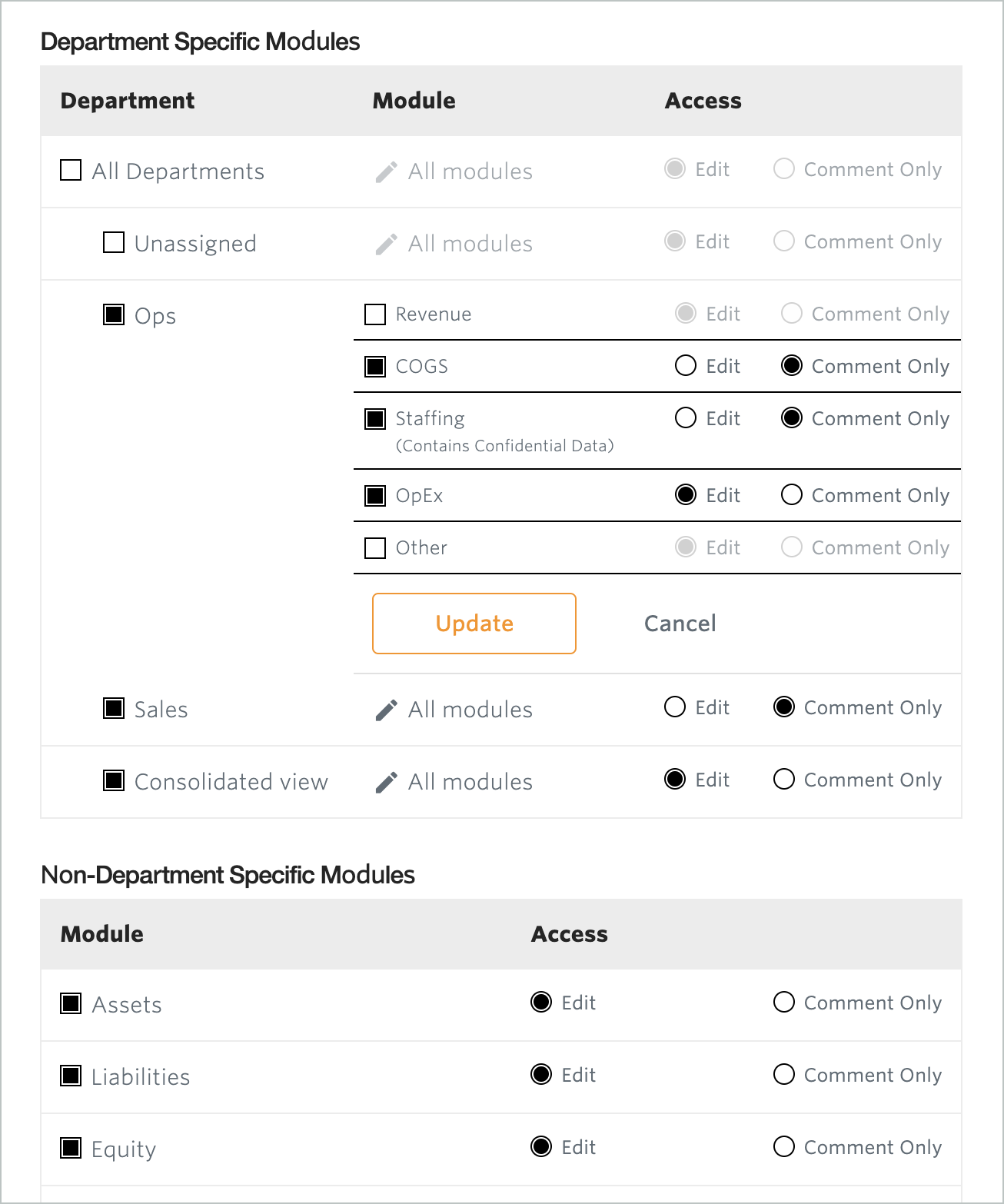
Ability to preview a share
More granular sharing means more complexity, so it’s important that you have a way to preview what your users will see when you share a plan. And preview is exactly what you’ll do in the second step.
As an example, let’s say that you are creating a new Plan Share for your head of marketing. You want to make sure that you aren’t sharing any confidential employee information, such as salaries. You therefore disable access to the Staffing module in the Plan Access step. In step two, Preview, you can double-check that the Staffing module is not visible to your head of marketing in the left hand column.
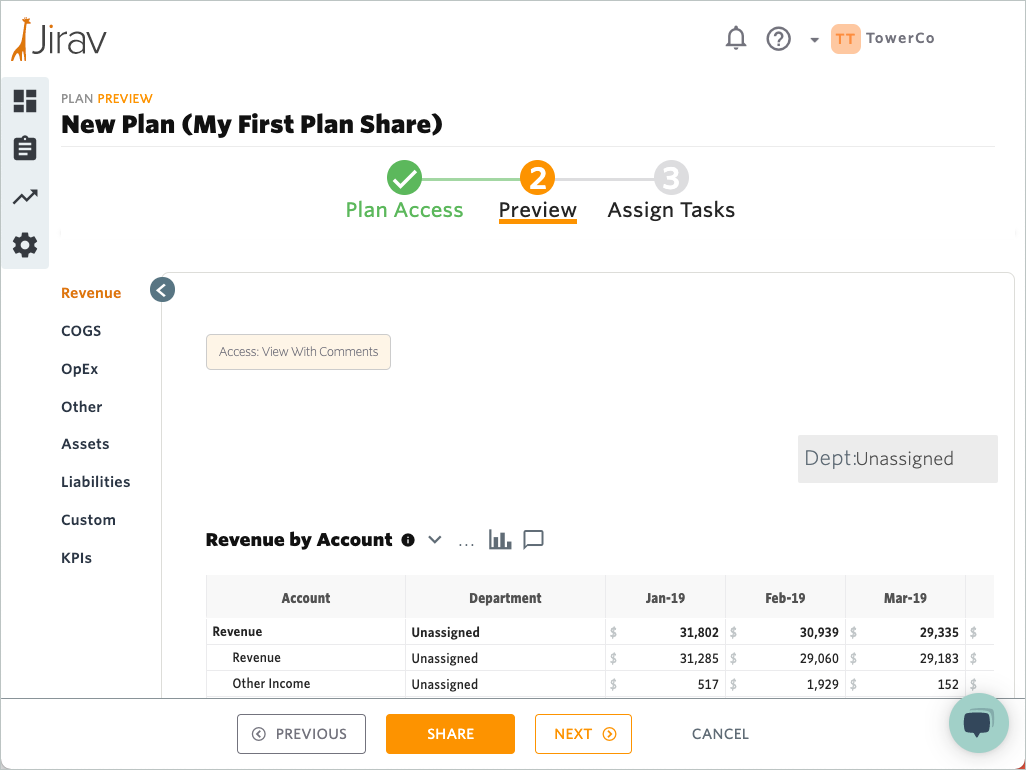
With Preview, you’ll see exactly the modules your recipients will see, such as Revenue, COGS, Staffing, etc. You’ll also see a box in the top left of each module screen that describes the type of access: edit or comment.
Assign and manage tasks
In the third step of creating a Plan Share, you can assign tasks to your users. Create as many tasks as you want, associate them with any area of the plan, and assign them to any individual you are sharing the plan with.
This is particularly helpful when you are sharing plans in order to get input on assumptions. For example, you would like your head of marketing to enter their 2021 budget line into the Advertising & Promotion expense line in the OpEx table. Now you can task them to do that by creating a task at the same time you create the new Plan Share. The user will get an email notification to view the new Plan Share as well as a separate notification of the new task assigned to them.
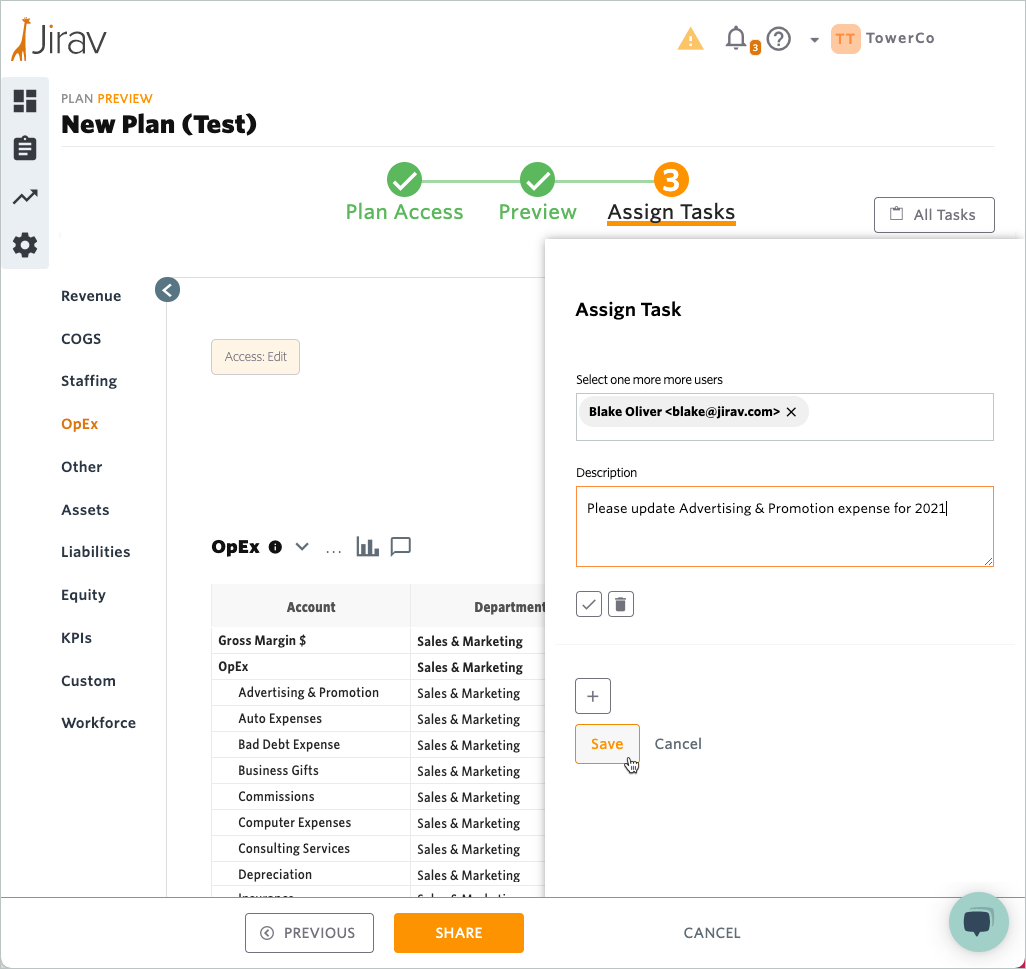
Did you think of another task to add after the Plan Share was already created? No problem! It’s easy for administrators to see the open tasks in each plan and assign more tasks as needed.
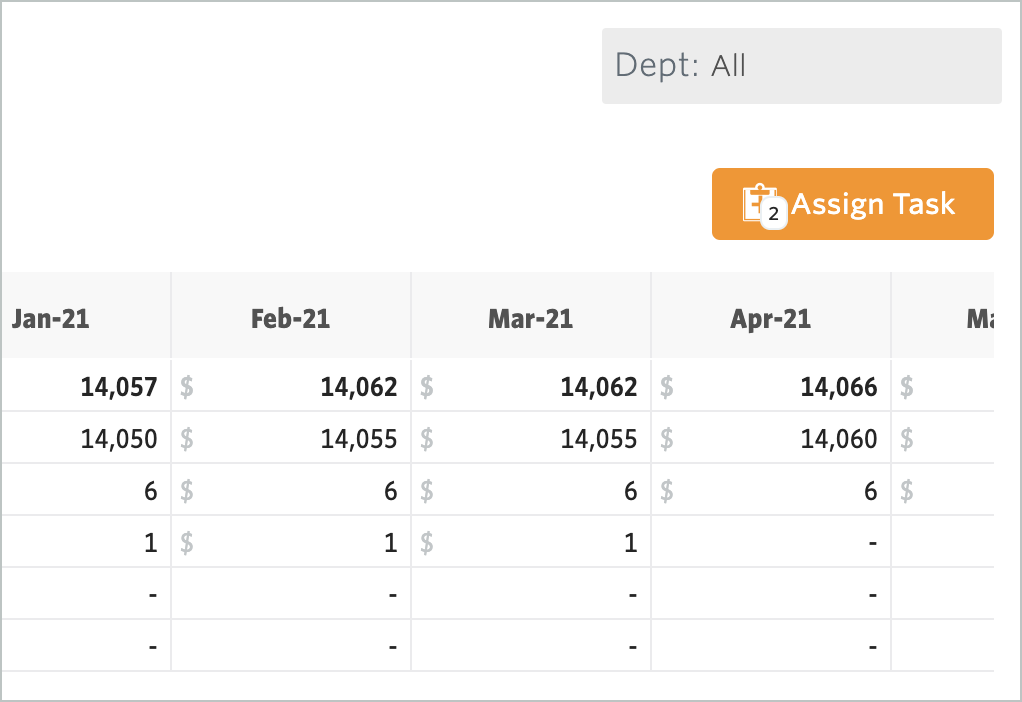
Recipients can mark tasks as completed and the updated status will be reflected in the Plan Share Management Center.
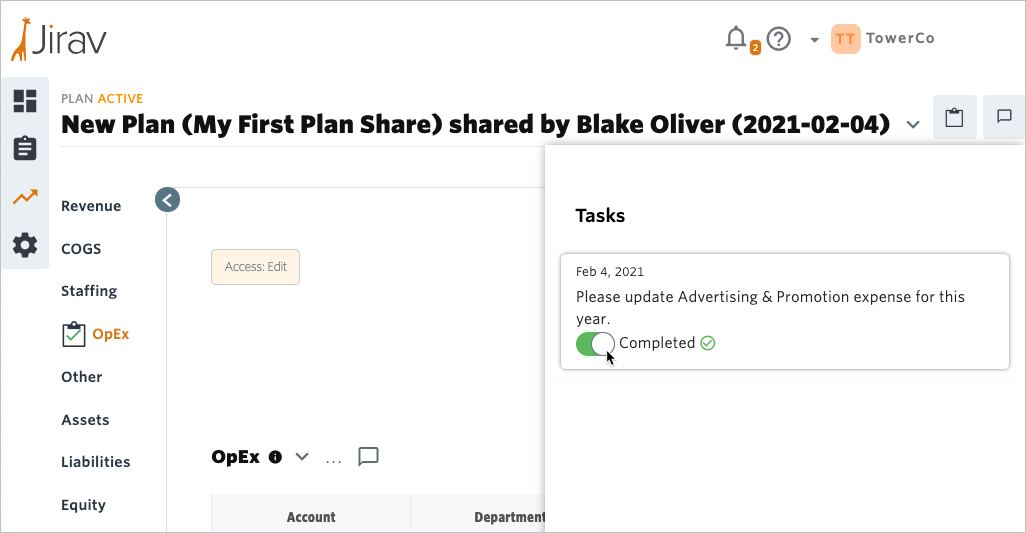
Centralized plan sharing management
We’ve also created the Plan Share Management Center, where you can see each Plan Share you have created and manage the entire lifecycle.

With Edit Plan Access, you can make changes to the Plan Access after creation.
With View, you can preview what the recipient sees.
With Manage Tasks, you can add, edit, and delete tasks.
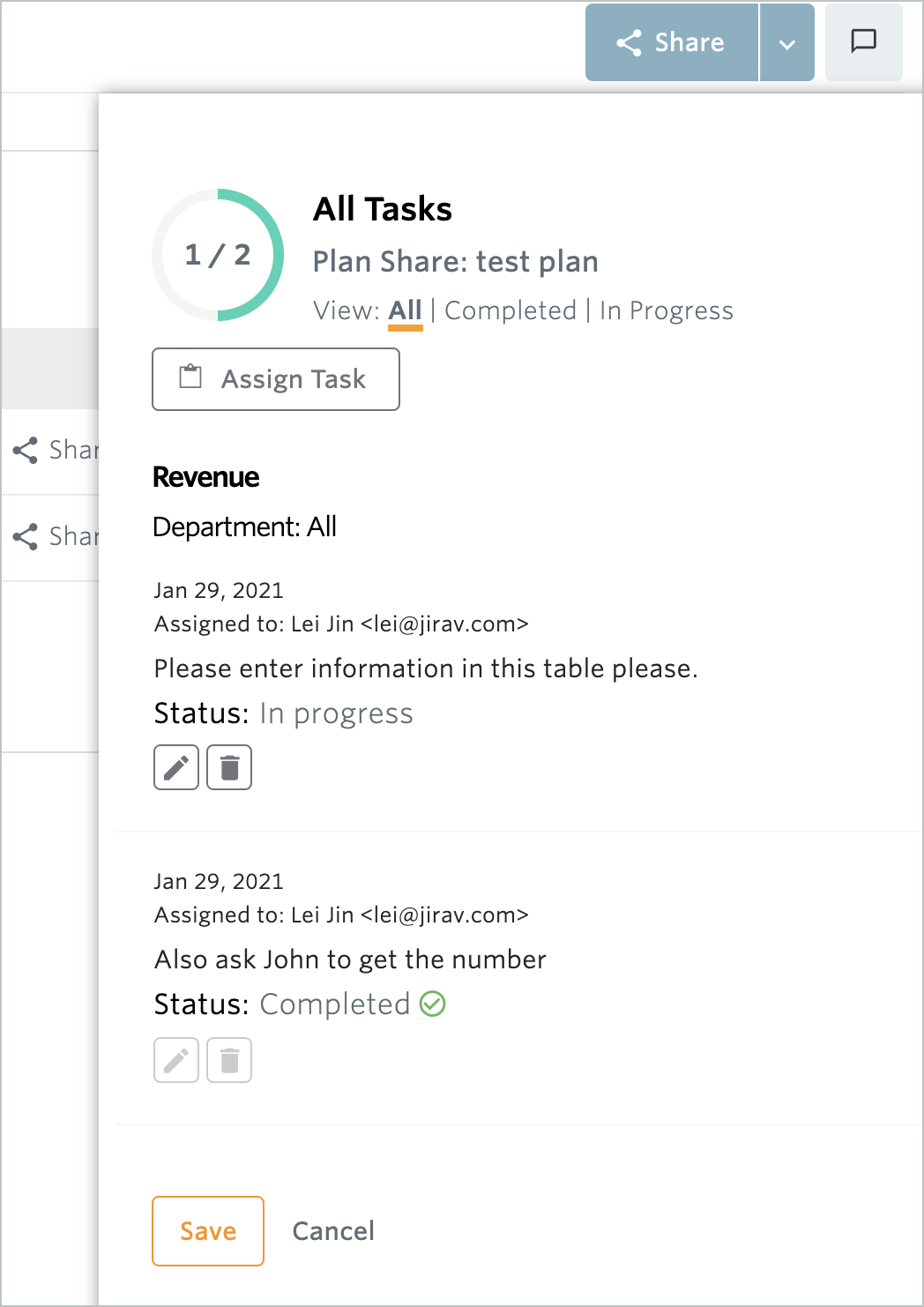
With Delete, you can delete the Plan Share.
Using Share With, you can add additional users to the Plan Share.
Finally, Revoke allows you to revoke access to the Plan Share for any individual user.
More KPIs in the library
And that’s not all. As a bonus, we added a number of new KPIs to our KPI library. While users could previously create these KPIs using custom tables, now they are predefined for you to save time.
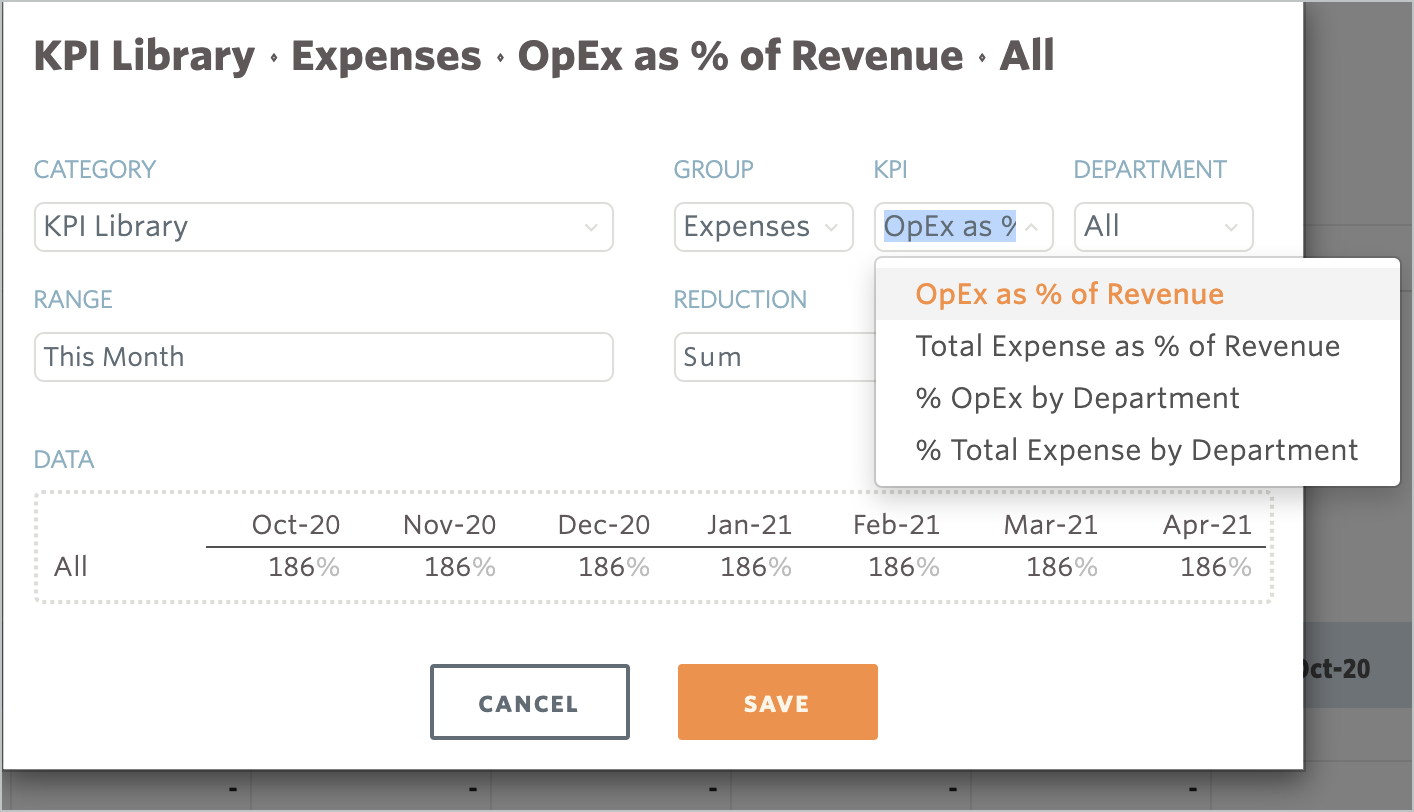
The new KPIs include:
- Revenue per Employee
- Gross Margin per Employee
- Operating Income per Employee
- OpEx per Employee
- OpEx as % of Revenue
- Total Expense as % of Revenue
- % OpEx by Department
- % Total Expense by Department
You’ll notice that many of these KPIs focus on headcount. We added these people-focused KPIs because we noticed that many of our customers find it more helpful to think of Revenue, Gross Margin, and OpEx in terms of headcount, especially when their businesses are growing rapidly.
I hope these updates save you time and make Jirav more useful.
What do you think we should build next? Do you have suggestions for more KPIs that we should add to the KPI Library? Let us know what you think by contacting support!













