Experience up-to-date integrated financial reporting with G-Accon’s latest enhancements. Designed to boost your productivity, G-Accon for Xero and Quickbooks has released new functionalities to simplify data extraction and optimize reporting accuracy through customization and template design improvements. Our standout automatic refresh feature keeps your financial reports and dashboards current without manual intervention.
Effortless Automation With Streamline Workflows for Google Sheets
Meet our new Automatic Refresh solution, where manual tasks vanish, replaced by a symphony of automated workflows to refine your operational rhythm. This automation feature transforms your operational tempo, turning your manual tasks into a coordinated system. Here, reducing workload becomes a strategy to boost your clients’ satisfaction and an opportunity for growth.
G-Accon’s Automatic Workflows help users organize all their workflows within the Google spreadsheet more efficiently and automate their business processes, including refreshing queries/reports, uploading data, sending emails, setting up alerts, creating backups, and using webhooks.
Let’s have an overview of how to tailor workflows to your requirements, deploy personalized templates, and precisely manage schedules for various tasks.
How to Craft Your Ideal Workflow
Having automated workflows reduces the potential for human error. This strategic approach allows businesses to maintain a competitive edge in their industry.
Follow these steps to activate this feature:
1. Go to the G-Accon menu option Automation > Create Workflow, as the image shows.

2. It’s time to specify the workflow’s name and provide a description. For example, Name: “Refresh P&L” – Description: “Refresh P&L at 5 am daily”.
3. Then, choose between “Active” or “Not Active” statuses. If the workflow is not ready for execution, set the status to “Not Active”.
4. Finally, keep the Operations Log “On” to enable the log to view a record of all processes.
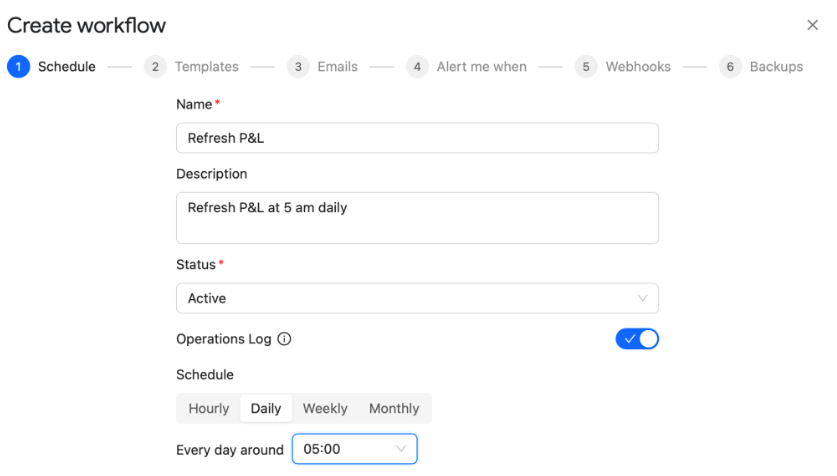
How to Add Templates to Enhance Your Workflow
Customizing templates grants you access to personalized financial insights catering to your business needs. Now, you can add your desired templates by following this route:
- Access the “Templates” and navigate the user-friendly interface to view all existing templates.
- Use a “Drag and drop” action to move selected templates to the “Selected template(s)” window on the right.
- As presented in the following image, your chosen templates become integral to your workflow. For example, in our case, “ProfitAndLoss” is included in the “Refresh P&L” workflow.
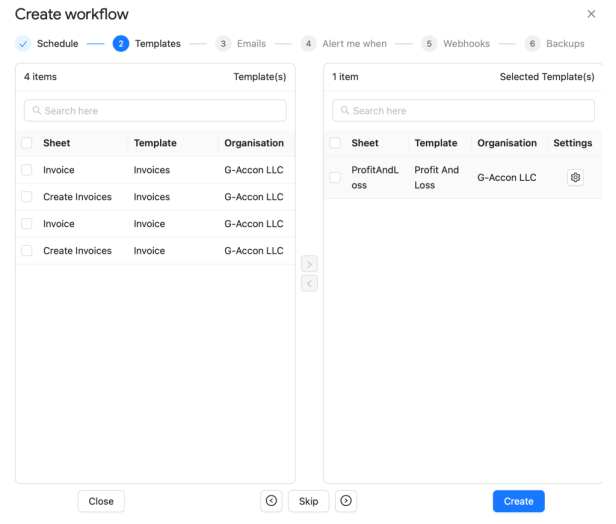
Scheduling Your Data Refresh
Scheduling automated data refreshes ensures an ongoing information flow. Your final stage is to set up your schedule this way:
- First, configure the schedule to automate the refresh process.
- Proceed to choose the refresh frequency and select a specific day of the week (if using Weekly or Monthly frequencies).
- Conclude your process by specifying the time for the scheduled refresh. Then, click on the “Create” button.
Automating financial reports and data entry in Google Sheets with G-Accon streamlines accounting processes, ensuring up-to-the-minute accuracy. This feature will allow your business to obtain a broader data-driven perception to fuel strategic financial management.
Watch our video explanations to learn how to set up this type of G-Accon automation in Xero and QBO.
“Get Xero Data” Update and Smoother Data Retrieval for Accounting Pros
G-Accon’s enhanced data features for Xero offer accountants a new look and streamlined access. This upgrade is vital for professionals aiming to optimize workflows and improve reporting reliability.
This refresh for Xero users introduces an updated interface for all raw data downloads. This revamp is making data retrieval more intuitive. These options are available under Extensions > G-Accon for Xero > Get Accounting Data/Reports > Get Data to access a variety of data types, including
- Get Accounting Data
- Get History/Notes Data (Audit Trail)
- Get Assets Data
- Get Project Data
- Get AU/NZ/UK Payroll Data
In this outline, we state how to get Accounting Data from Xero quickly:
- Go to the menu and select “Extensions”.
- Continue and choose “G-Accon for Xero”.
- Then, click on “Get Accounting Data/Reports” > “Get Data” > “Get Accounting Data”.
- Select a specific table/object.
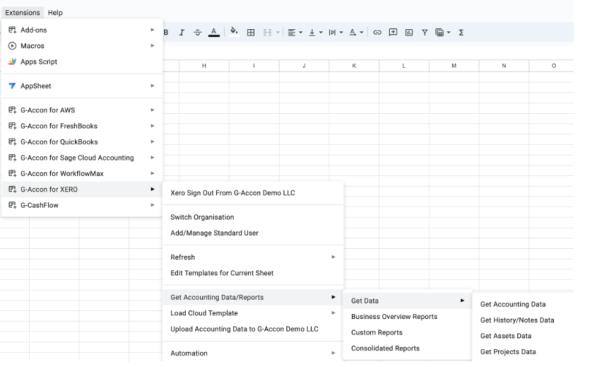
Designing a Template to Get Your Raw Accounting Data from Xero
Designing templates simplifies the process of gathering, analyzing, and reporting financial information. Following these steps, let’s review how to implement this time-saving approach.
Selecting the Object (table) and the Fields to Get Your Data
- First, select the object (table), for example, “Invoices”.
- Choose needed attributes based on your preferences/needs.
- “Select All” or “Unselect All” attributes for the chosen table.
- Expand All Fields the object’s structure to see all underlining attributes or Collapse All Fields.
- You can “Change Column Order”. The order will stay as you defined it during the manual or automated refresh.
- Then, set your “Dynamic Date Range”. The report data will be calculated based on pre-populated values like This Month, This Quarter, This Year, Last Month, etc.
- You can also define specific start and end dates by selecting “Static Date Range”.
- “Custom Date Range” allows cell references in your Google Sheet to set custom dates.
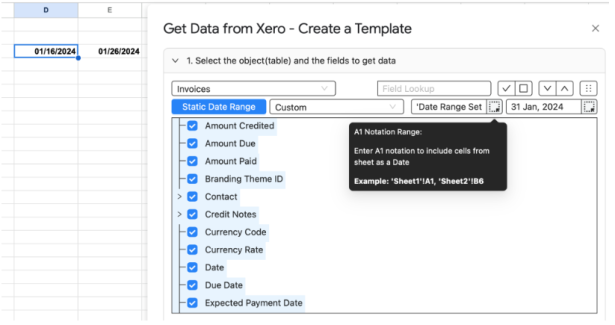
The “Change Pull Settings” Feature
“Change Pull Settings” is a set of operations that can be executed to modify the data retrieval parameters. These operations include:
- Generating a new spreadsheet within Google Sheets.
- Enforcing picklist values to ensure values retrieved adhere to a predetermined list.
- Creating deep links to Xero with hyperlinks providing direct access to specific content.
- Freezing the “Data Table Header” option for consistent visibility.
- Maintaining the original formatting of the data being pulled.
- Retrieving headers or column names associated with the data.
- Establishing a structured data table based on the retrieved information.
- Showcasing a particular range of dates associated with the pulled data.
- Bypassing vacant cells within the “Filter by IDs” parameter.
- Adding the newly retrieved data to existing templates with “Append to the Previous Templates”.
- Integrating an “Organization Name Column” for company names into the data structure.
- Applying a formatting style to alternate rows to improve readability.
To activate these changes, specify the start cell (E.g., A11) and enter the template name in the designated field, such as “Template Name #1”. Click the “Execute” button to initiate the process, populating the report directly into the Google Sheet.

Selecting the Field to Filter Your Data
Choosing the filtering fields enables you to filter data based on the selected criteria:
- Filter By Field. This filter will only show rows that meet the filter criteria, and other rows will be hidden.
- Filter By IDs. This conditional filtering involves using object/table IDs to filter data.
Order Your Results By Filters
Using the “Order Results By” option allows you to order your result by field in the Descending/Ascending order.
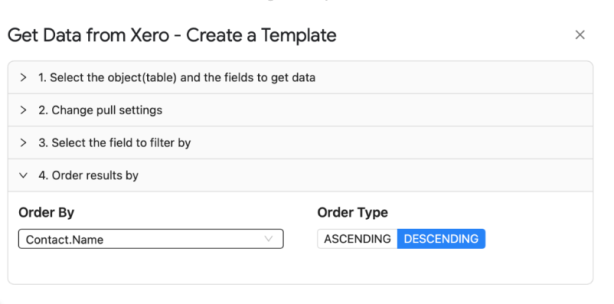
Our latest update for Xero, with its new look and improved data functionalities, offers unparalleled benefits. Professionals can significantly reduce manual data entry and increase data accuracy while leveraging technology for strategic advantage.
Simplify Budget Management and Update Dashboards in Google Sheets
Harness your business’s financial performance with two of our features, exclusive for G-Accon for Quickbooks, that have just been released. These will provide you with data-driven insights essential for making informed decisions.
Boosting Budgeting Efficiency with “Budgets Uploads”
Budget Uploads is one of our latest additions to boost budgeting efficiency. It allows the creation, editing, and removal of overall budgets for a specific year, categorizing budgets by classes and locations and seamlessly importing them from Google Sheets to QuickBooks.
Revealing G-Accon’s LOOKUP() Function for Dashboards
G-Accon LOOKUP() function for dashboards solution helps to build custom dashboards by retrieving values according to filters from the specific templates. The “Historical” report layouts are recommended to use.
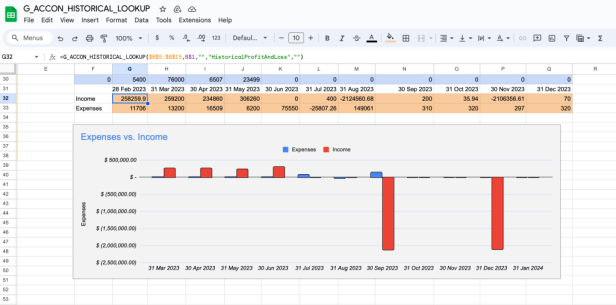
Automate Your Financial Reporting with G-Accon for Google Sheets
When you choose to use our automated workflow solutions, you will stay ahead of the competition by accessing:
- Consolidated user experience with intuitive navigation and efficient data extraction thanks to introducing a new look and the “Get Xero Data” for G-Accon for Xero.
- Customizable data retrieval from Xero and QBO, including dynamic, static, and custom date ranges, allowing for more meticulous financial reporting.
- Advanced data management with the ability to freeze data table headers, keep original formatting, and highlight every other row, facilitating easier data analysis within Google Sheets.
- Refined integration with features like G-Accon Lookup() for creating custom dashboards.
- Automatic workflows with customer alerts, backups, and webhooks, supporting automation and integration capabilities.
Keep your customers informed with automated workflows and seamlessly secure your business data insights with a robust solution. Empower your business’ financial management processes, improve accuracy, and save time.
Try G-Accon today and learn how to set your financial reporting apart by streamlining your processes with automated efficiency.





.png)







