Bi-month and bi-annual timing profile options
Fathom’s timing profiles forecast when revenue or expenses are received or paid out in cash as compared to when they are recognised on the Profit & Loss. They are essential for forecasting movements in accounts receivable, accounts payable, prepayments, and deferred or unearned revenue, as well as other Balance Sheet accounts.
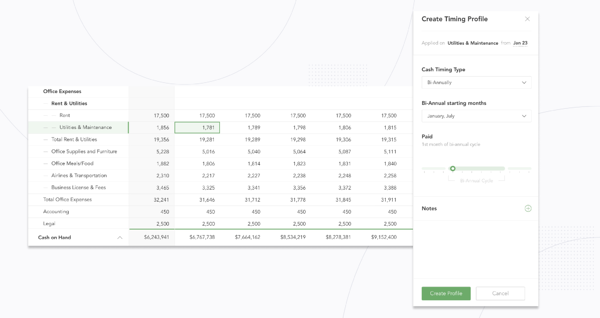
Fathom’s forecasting tool originally launched with monthly, quarterly, and annually timing profile options. We’re happy to introduce two new timing profile options: Bi-Monthly and Bi-Annually for additional flexibility and ease in forecasting Balance Sheet movements.
The bi-monthly timing profile is useful for forecasting payments that are received or paid out in cash every two months. The bi-annually timing profile enables you to forecast payments that are received or paid out in cash every six months or twice a year.
To apply a timing profile to an account in your forecast, select a cell, then select the second three dot icon from the top in the side bar. Choose ‘New Profile’. From the drop down menu, you’ll be able to select the timing profile of your choice. Timing profiles can also be applied on the heading or classification level in your forecast.
Line & page breaks in custom reports
For easier organisation of the online and PDF versions of your custom reports, we’ve added line and page breaks as reporting components in the content library.
Line breaks move a reporting component to a new row in both the online and PDF version of a report while page breaks move a component to a new page for the PDF version of a report.
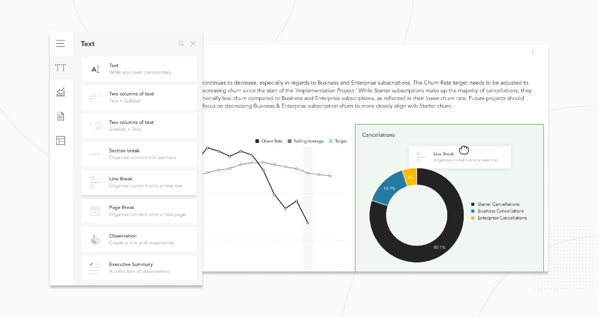
Previously, line and page breaks could only be applied by hovering over a reporting component and clicking on the three dot icon. Now, you’ll find them with other text components in the content library by selecting the 'TT' icon from the left side bar when editing a custom Fathom report.
Additional flexibility in microforecast reporting
Microforecasts enable you to forecast projects and business decisions, including new hires, new loans, and asset purchases, in your forecast.
We’ve made reporting on your microforecasts easier than ever by adding a scenario selector to microforecast tables in reports.
Previously, microforecasts could only be shown in microforecast tables if they were turned on in the main forecast. The scenario selector enables you to choose a scenario to report on microforecasts turned on in that scenario, even if they are not on in the main forecast.
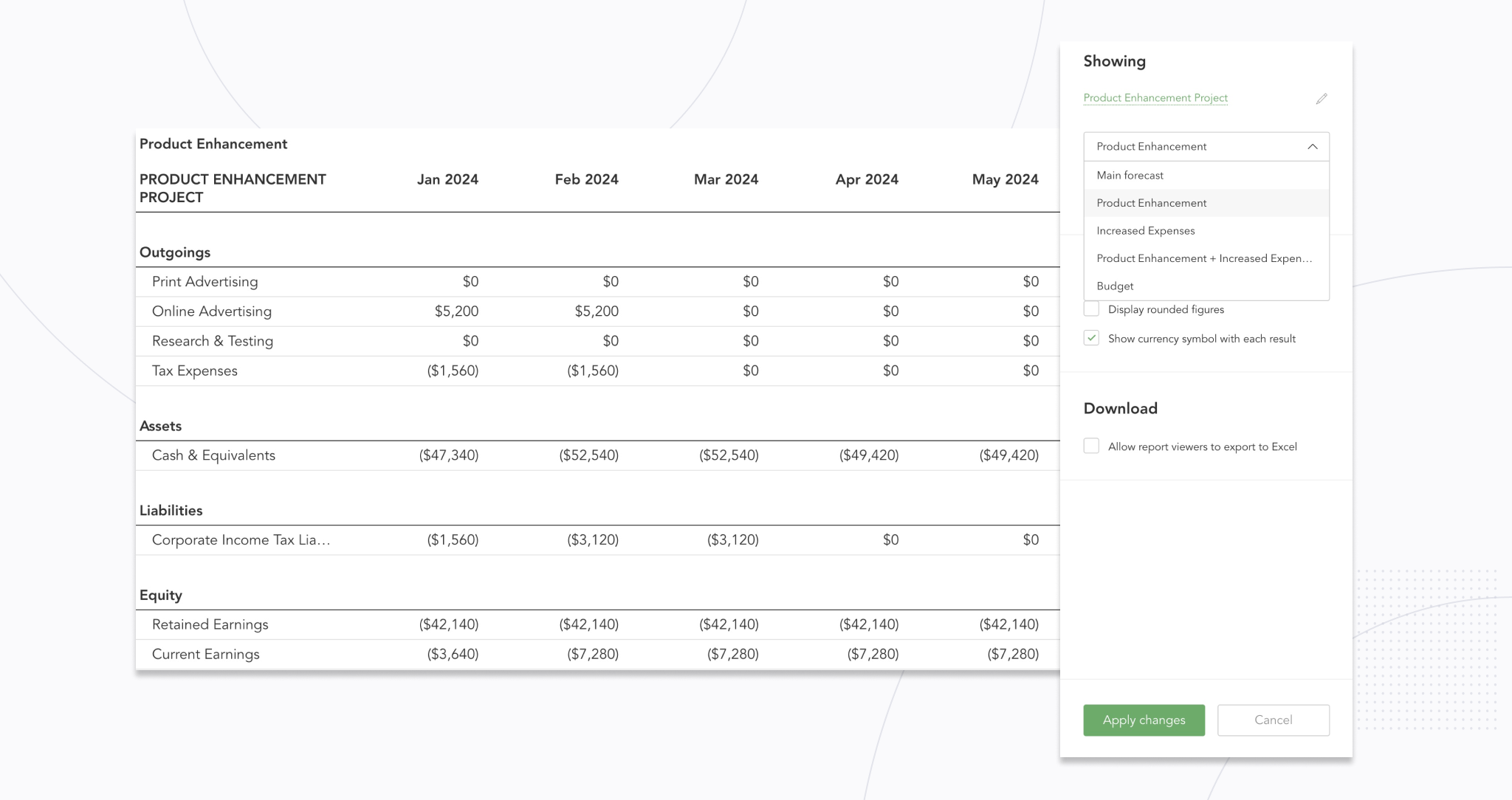
You’ll find the scenario selector when you hover over a microforecast table in a custom report and select the green pencil icon. In the menu that opens on the right, you can select the scenario from the top dropdown menu.








.svg)

.png)



