Today we’re releasing the new ‘folders on invoices’ functionality, which lets you invoice based on the folders you’ve created on your quotes or jobs in WorkflowMax. This feature has been requested by many customers so we're super excited to share it with you!
You’ll remember back in February we updated invoices. We rebuilt the invoice information page and made some important changes which included time-saving enhancements like drag and drop, autosave, improved date picker and tax rate drop-downs to speed up your workflows. This work has paved the way for the next part of the release which is to make the ‘folders’ functionality available within WorkflowMax’s invoicing feature. Please note: You will need to be using the new invoicing option to take advantage of folders on invoices.
So, what are folders in WorkflowMax?
To quickly recap…folders let you organise your quotes and jobs into phases, or deliverables, so your customers can clearly see what they’re being charged for. Using folders also allows you to retain data insights by using detailed task and cost tracking which make up that phase or deliverable.
You can combine labour (tasks) and materials (costs or disbursements) together and give that combination a name and subtotal to present to your client on a quote, with or without the detailed task and cost components.
Tip: If you’re not using folders functionality at all and would like to know more about it, visit our online support centre where you’ll find a range of articles and webinars that explain folders in more detail.
What you can do with folders on invoicing
From today, you can now transfer all that rich information in your folders directly onto the invoice for the job or project. And, that detail will also push into Xero (through the integration) if you're using it. This is a real time-saving release for all small businesses invoicing out of WorkflowMax.
How folders on invoices work
- Folders that you have set up on a quote or a job will now be visible on any new invoices you create. Quotes with folders will pull through the folders automatically to your invoice based on a quote. Jobs with folders have a tick box option to include job folders (or not) in your invoice.
- You can add tasks or costs to a specific folder in the invoice view, however this won’t flow back to the job or quote (this is in line with current behaviour if you add tasks and costs to an invoice). If you want to report on profit by folder we’d recommend editing on the quote or job.
- Use folders on your job templates on both quotes and jobs and these will now flow on to your invoices.
- View your estimated billings screen or reports by folder or by tasks and costs.
- Select to export your invoices to Xero at the folder line total (instead of tasks and costs or whole job total).
- Use the new folder fields on your invoice custom print template.
- Create folder-level report builder reports.
Please note: To ensure that you’re invoicing the quoted folders as they’ve been presented to customers, and so that your profit reporting by folder remains consistent throughout your job’s workflow at all stages, folder management (edit/delete/add/amend folders) can only be done in the quote or job manager areas. That's so it follows the traditional workflow. For example, you can’t create a new folder on an invoice. A folder needs to be included in your quote or job and then it gets transferred across to the invoice when you’re ready.
Other benefits in this release
Get greater visibility using folders on reports
Job financial summary report
Now you can see your job profitability at the folder level to get a better understanding of exactly how much profit you’re making for each phase of a job or project.
Estimated billings
See how much you’ve invoiced your customer and which folders (phases or deliverables) are left for invoicing at the folder level, rather than by task and cost. This really helps with your cash flow.
Report builder report
Get a full breakdown on one job, or for the same folder (phase) across multiple jobs to understand where you’re making money or uncover where you’re not. You can also identify which phases or work bring you the most profit.
One source of truth between WorkflowMax and Xero
You’ll now be able to export your WorkflowMax invoice to Xero exactly as you've created it in your job management system. You can choose to export just the folder lines, rather than all the tasks and costs or just the total job summary. Keep your bookkeeper and accountant happy with nicely reconciled systems.
Keep your client data organised and accessible
Custom print templates
Use folders on your branded invoices to show your customer which deliverable they’re being charged for.
Using folders on job templates
Add folders (or use your previous ones) to your job templates to streamline the creation of quotes and/or jobs. Build up your quote or job with each element, grouped by folders, for easy costing and invoicing.
See how using folders across your entire workflow can speed up and simplify your processes (click to read)
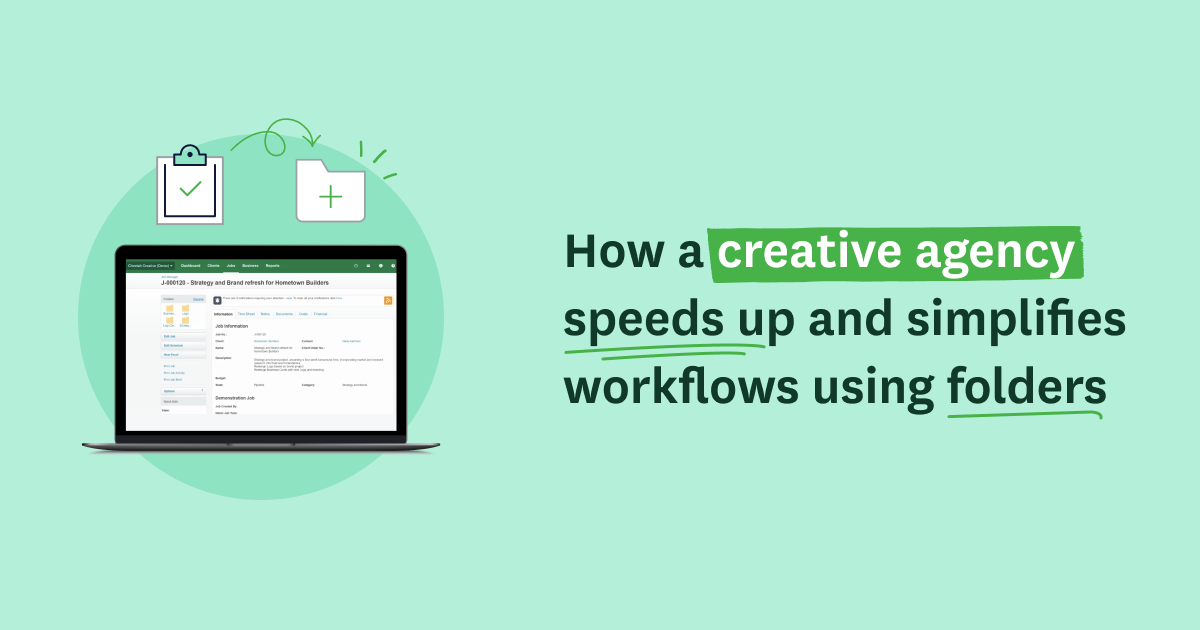
Swapping between old and new invoicing
You can easily switch between old and new invoicing by clicking on the link at the top of the invoicing screen. You’ll see a ‘Go to new invoicing’ link or a ‘Switch to classic invoicing’ link. This will continue to be available for the next few months until everyone has moved across to new invoicing.
Please note: The folders functionality will only be available if you are using new invoicing.
What’s next
We’re looking at rebuilding the folder management screens in job details to provide the same functionality as you have in folders on quotes. We’d love to hear your thoughts on what’s important to you. Please share your feedback.














