There is a feature that is new in Calxa this month. Adding Xero organisations for a consolidated group used to be a bit of a tedious process. Now, thanks to updated functionality at the Xero end and some changes in Calxa, we can connect multiple companies all in one go.
Who needs Xero Bulk Connections?
Bulk connections will be useful any time you are setting up a group of entities in the same workspace. If you’re working in a business, it’s likely that you would have all your organisations in the same workspace. If you’re an accountant in practice, it makes sense to have one workspace per client.
Whether there are 2 entities in your group or 50, this feature will be a great time-saver. Rather than connect them one by one, you can just tick the ones you want and they will import simultaneously. Because we process them in parallel, the import time won’t be much more than that of a single organisation.
Once you have them all in, you can then start creating an Organisation Group and setting up your consolidated reporting.
How to Connect Many Xero Organisations
From a technical perspective, the process is very similar to adding one company, so if you’ve done that before, this will be very familiar. The only difference in the choices you need to make are that instead of choosing one, there are checkboxes next to each of the companies you have access to. Choose as many as you need, allow access and the process will commence.
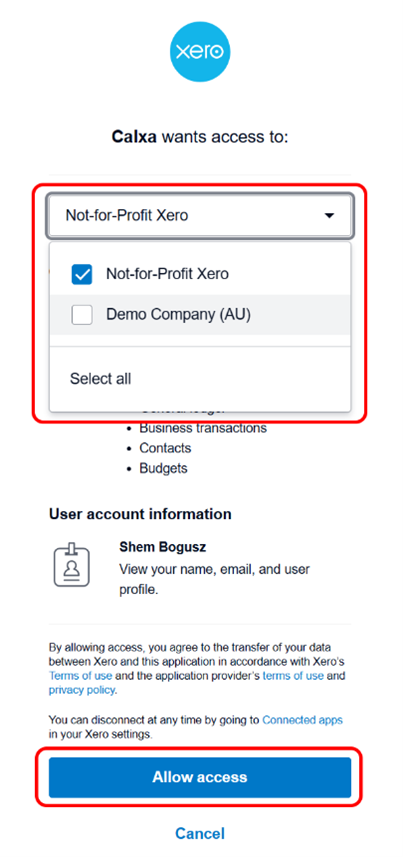
With a single organisation import, we give you options to select things like tracking categories and budgets and then ask some of the basic cashflow setup options. Naturally, we skip these for the bulk connections as they can be different for each company. We will provide some sensible default choices which you can then review and update afterwards.
Updating General Settings
Here are the steps to get this underway:
- Under Settings, Organisation Settings, General, you’ll be able to choose the Xero budgets you want to bring in, if you have some. This will need to be set separately for each company as they will all have different setups.
- Now go to Organisation Settings, Configuration you can choose the tracking categories you want to bring in if they are important to your reporting.
- Once you’ve made these changes, go to Organisation Sync and click Sync Now to update the information.
Updating Cashflow Settings
Then go to Budgets & Cashflow, Cashflow Settings and work through each section to make sure our initial default selections suit each organisation.
How Your Data Is Built
Once the initial connection has completed, whether you have connected one organisation or many, you’ll be able to run most reports for the current and prior financial years. From here, Calxa imports this information first so you can be up and running quickly. Then, in the background, we’ll import all the transaction details to build the data for earlier financial years. Until this process is complete, you won’t be able to run Transaction reports but in most cases this takes less than an hour.
Be mindful of the following situations:
- For Xero companies with very large volumes of transactions, it is possible we hit the daily limits with Xero and the process will continue on the following day.
- Once we have all the transaction data imported, each subsequent sync only brings in the changes since the previous one. That is usually a very quick process.
We hope you find Xero Bulk Connections useful. They won’t affect all of our customers but they will have a big impact on some.
Look out for our change logs with all the details of recent changes. As always, you are most welcome to reach out any time you need a hand or simply book a session with our team. As always, there’s lots more we’re working on and coming up as new in Calxa. Have a look at our 2024 roadmap for a preview of our plans for the next year.
Feedback is Always Welcome
We value your feedback. To make the most of this feedback, we record every scrap of information we pick up from our day-to-day conversations with you. Here, our quest is to learn what you need. Ultimately, we want to deliver what will help you get your work done easier. So, feel free to give us unsolicited suggestions at any time. Some will take time to implement. However, sometimes we get ideas from customers that are very simple to change and make a big difference.














