Managing scenarios has always been part of Calxa but now we’re taking things up to a new level with our next release in October. Rather than using separate budgets, you’ll be able to layer your scenarios, combining 1, 2 or more with a budget to see what the resulting forecast looks like.
How Do the New Budget Scenarios Work in Calxa?
For those of you impatient to get to the core of the changes:
- Scenarios now contain just the changes you want to include
- Under Budget Tools, there’s a new Scenario Manager where you create new scenarios.
- Next to Budgets & Actuals, you’ll see the Scenarios builder where you edit and manage the detail of your scenarios
- Add the changes you plan to implement
- Switch to Preview Mode to combine with a base budget
- On any report, select the base budget and one or more scenarios
That’s the quick summary.
What Is the New Scenario Manager?
This is the place to go to:
- Create new scenarios. Like budgets, they contain all business units and all years
- Group and sort your scenarios. We’ve added this functionality to the Budget Manager too
- Archive or Merge scenarios
This is the spot where you will start and finish with a scenario. Create it here and then return when it’s time to either merge into your main budget or archive because you don’t need it any more.
How Does the Scenario Builder Work?
You can edit scenarios in exactly the same way as you have previously edited budgets. The key thing to remember is that you only want to include what will change in your new scenario. If your scenario is “Hire a new sales team”, include just the additional salary and wages costs, not those already budgeted. Include the extra revenue they will generate, not the income you have already budgeted.
- You can still budget by business unit and you get the same layout options of editing a business unit, an account or a metric
- Totals behave the same as they do in budgets and editing a total column or row will proportionately adjust the underlying rows
- Formulas work in scenarios and can be based on any other scenario, budget or actuals
- Just as you can with budgets, you can use sub-accounts and also unlinked accounts or business units
What is Preview Mode in the Scenario Builder?
With Preview Mode, you can see what affect one or more scenarios has on your base budget. Choose a budget and then the scenario you are editing plus more if you wish. This is one way to quickly see how your budget will change when incorporating these scenarios.
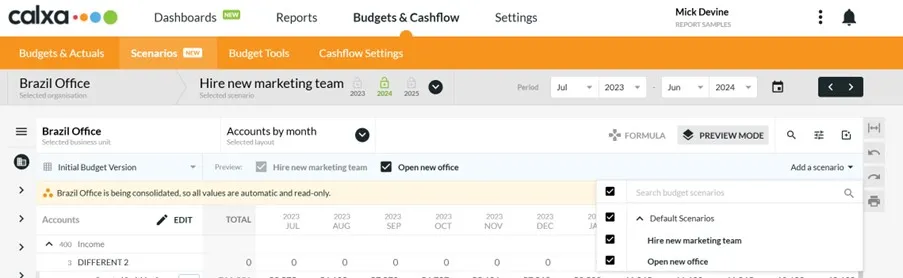
Using Scenarios in Reports
The process for including scenarios in your reports is very similar to the Preview Mode in the builder. Where you would have previously selected a budget, you can now select a budget and one or more scenarios. Simple, yes?
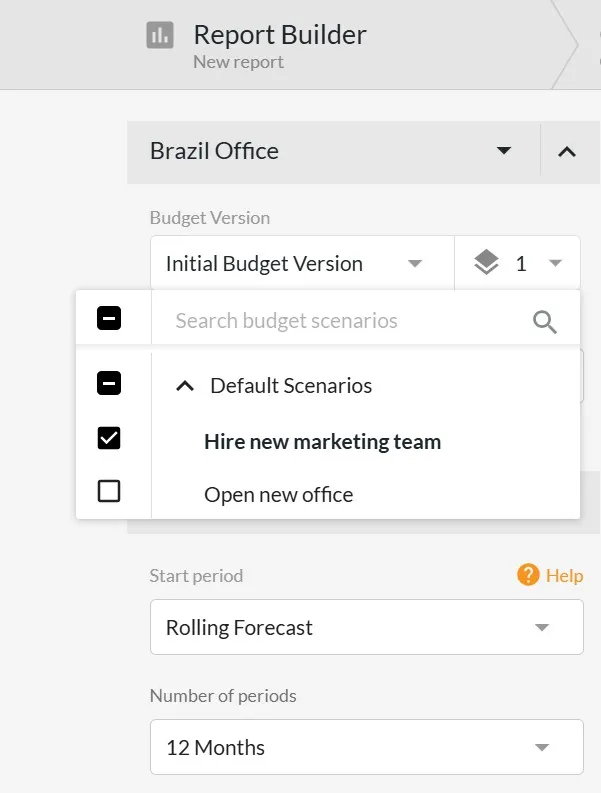
Learning the New Budget Scenarios in Calxa
There’s a few more details and examples than we have outlined here so we would encourage you to attend one of our upcoming webinars. If the times don’t suit, register anyway and we’ll send the recording a day or 2 afterwards.
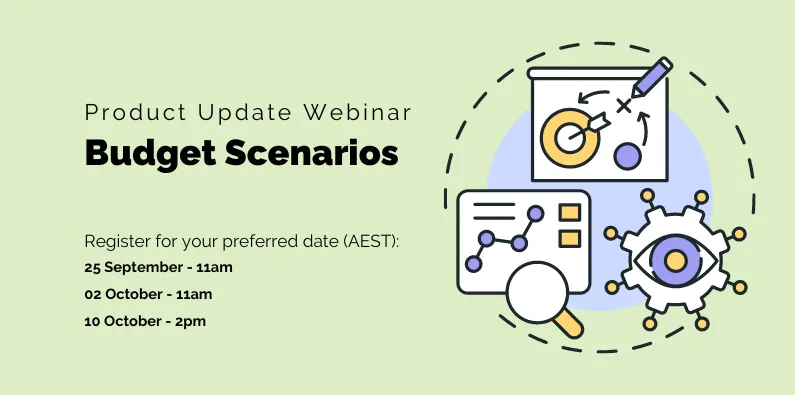
Look out for our change logs with all the details of recent changes. As always, you are most welcome to reach out any time you need a hand or simply book a session with our team. As always, there’s lots more we’re working on and coming up as new in Calxa. Have a look at our 2024 roadmap for a preview of our plans for the next year.






.svg)





