Get up to speed with the latest Fathom product news. Here’s a quick wrap-up of the features we’ve recently released.
Comparing to prior periods or budget in the Breakdown tool
Fathom’s Breakdown tool offers valuable ways to compare and track your divisions and consolidated companies against one another. Now, we’ve enabled you to compare your entities while also tracking their performance against budget data or prior periods.
With this enhancement, you can now:
- Add or remove a prior period or budget to the Breakdown tool
- Compare financial results for each company in a consolidated group to the individual companies’ budgets or a prior period
- Compare financial results for each division to a prior period
- Compare KPI results for each entity to prior periods
- Export the comparison to PDF
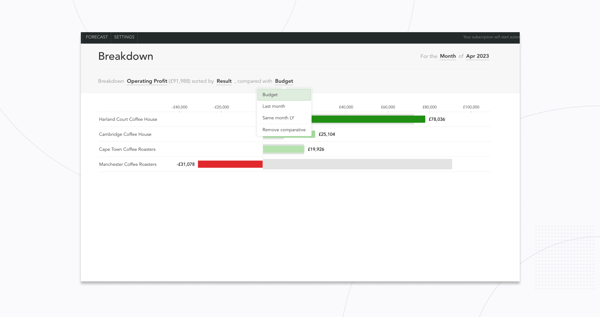
When viewing the Breakdown tool in a company with divisions, simply click the ‘+’ icon to add a prior period. If you’re using the Breakdown tool for a consolidated group, you can also compare to budgets when viewing financial metrics.
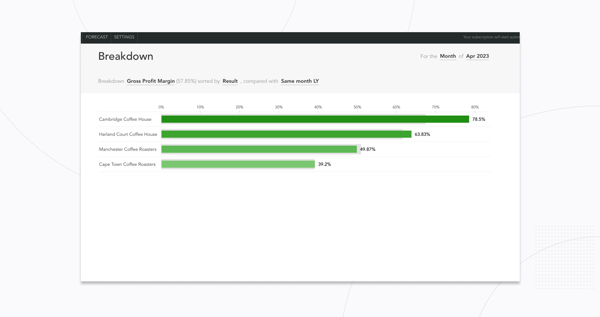
The financial or KPI results will display as red or green coloured bars. Prior period or budget data will be displayed as light grey bars for easy visual comparison.
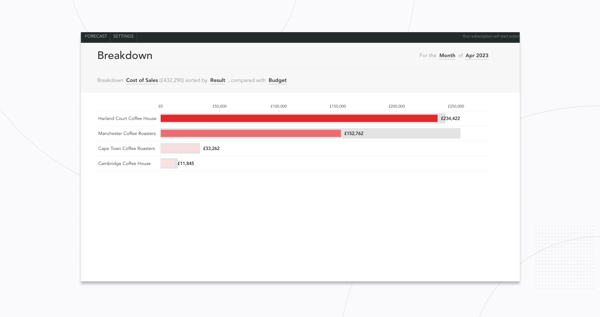
Hovering over or selecting the breakdown bars enables you to view the specific comparative figures.
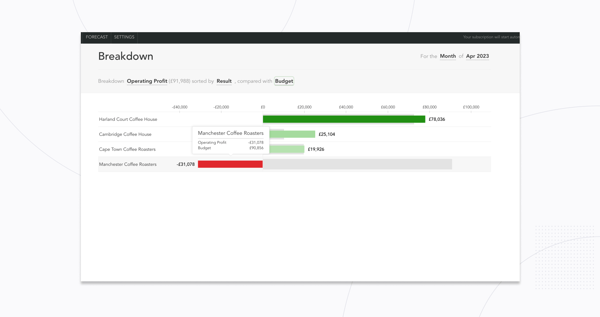
If you have added prior period or budget data to the breakdown tool, this data will be automatically included in PDF exports of the tool.
More options for adding long date formatting
As part of our February 2023 product updates, we enabled custom titles for financial statements. One of the enhancements included in the custom titles release was the ability to use long date formatting (e.g. October 31st, 2023) when adding a date to a financial statement.
Long date formatting lets you clearly show that month-end results are displayed in a report, which is especially useful for reporting on Balance Sheet figures.
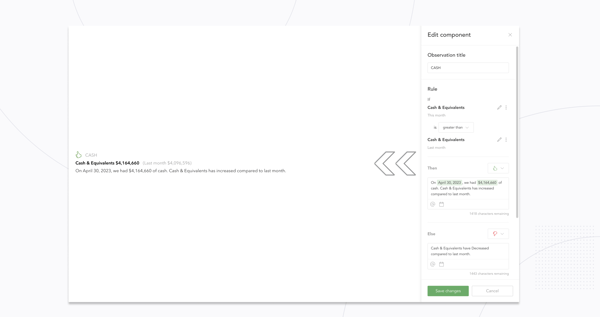
Fathom has expanded this capability so that you can use long date formatting in text reporting components. When using placeholders to add a period to a text box or observation, you can now check the option to “Use long date formatting.”
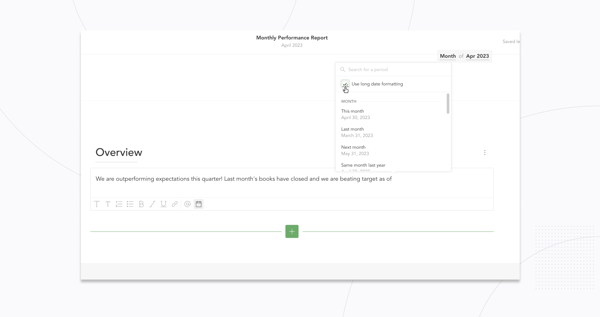
You’ll find the period placeholder options by clicking on the ‘Calendar’ icon when typing in a text box or editing an observation.









.png)




