If you have a chart which you would like to keep, but move to a different page, or if you'd like to create a new copy of a chart, you can do this with our new options. This can be useful if you've created a custom chart which you now want to show elsewhere on your report without the need to recreate it, or if you want to have multiple copies of a chart to filter to different tracking categories.
To create a copy of a chart
1. In the Customise Layout tab, click to Customise the page which contains the chart.
2. Click the cog icon at the top right-hand corner of the chart thumbnail.
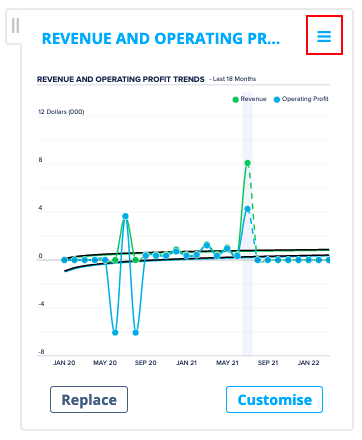
3. Click the Make a copy button.
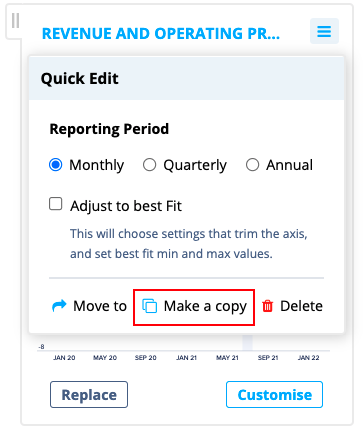
4. If required, enter the name of the chart. By default, the name is 'Copy of...' and then the name of the original chart.
5. From the Copy To drop-down list, choose the page to copy the chart to.Note: You will only be able to select pages which have space for the new chart. Any page without space is tagged as 'Page full'.
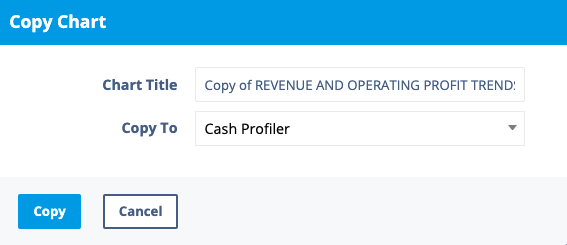
6. To complete the process, click Copy.
To move a chart to a different page
- In the Customise Layout tab, click to Customise the page which contains the chart.
- Click the cog icon at the top right-hand corner of the chart thumbnail.
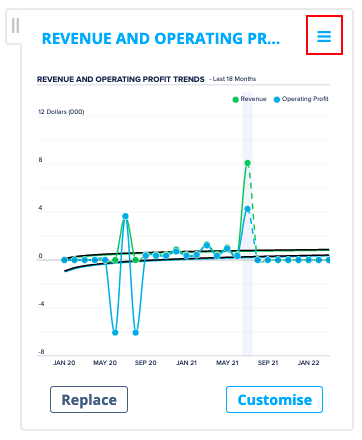
3. Click the Move to button.
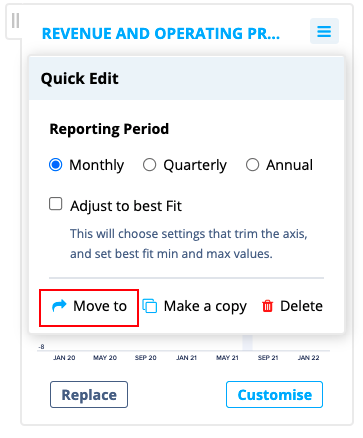
4. From the Move To drop-down list, choose the page to which you want to move the chart.
Note: You will only be able to select pages which have space for the new chart. Any page without space is tagged as 'Page full'.
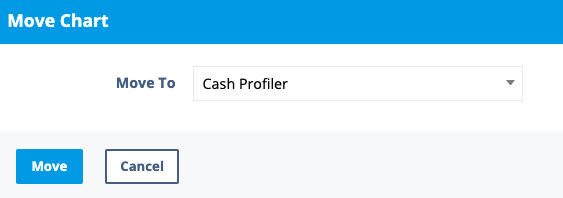
5. To complete the process, click Move.













