Transforming Your Accounting Data Into Strategic Insights With G-Accon’s Live Webinar
Register here now to secure your spot in our live webinar.
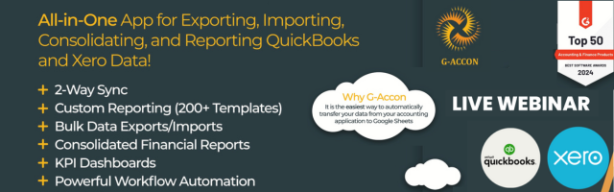
You’ve got an invitation. We’re excited to announce our upcoming webinar, “Mastering Accounting Processes With G-Accon’s Custom Xero and QuickBooks Reports and Upgraded UI”. It’ll be a live session on March 15, 2024, at 11 am EST to discover how to integrate our latest advanced features.
During this live session, get to dig up how to:
- Pull Raw Data using G-Accon New User Interface (UI)
- Generate New Custom Xero Accounting Reports
- Generate New Custom QuickBooks Accounting Reports
- Set up Automation using New User Interface (UI)
- Use the Sticky Side Floating menu
- Switch Organizations with our New User Interface (UI)
- Save and use Cloud Templates with New UI
- Set up default values in User Preferences
- Live Q&A: Get your Questions answered by our Experts
Save the date and join us in this exclusive webinar hosted by Sonia Yazdi to leverage our new User Interface to pull raw data, generate custom Xero and QuickBooks reports, automate processes, and more.
Template Management Update With New Editing Capabilities in G-Accon for Xero
Good news! You can now readily edit templates for the current sheet, refresh, create, and duplicate cloud templates for collaboration, and delete templates if needed. Additionally, users can access options like closing the editing window and refreshing data. Let’s grasp how to do it.
Follow these steps to activate this feature:
1. Go to G-Accon’s “Edit Template for Current Sheet” option. As the images show, this will provide access to the following options: Edit Template, Refresh Template, Create Cloud Template, Duplicate Template, and Delete Template.
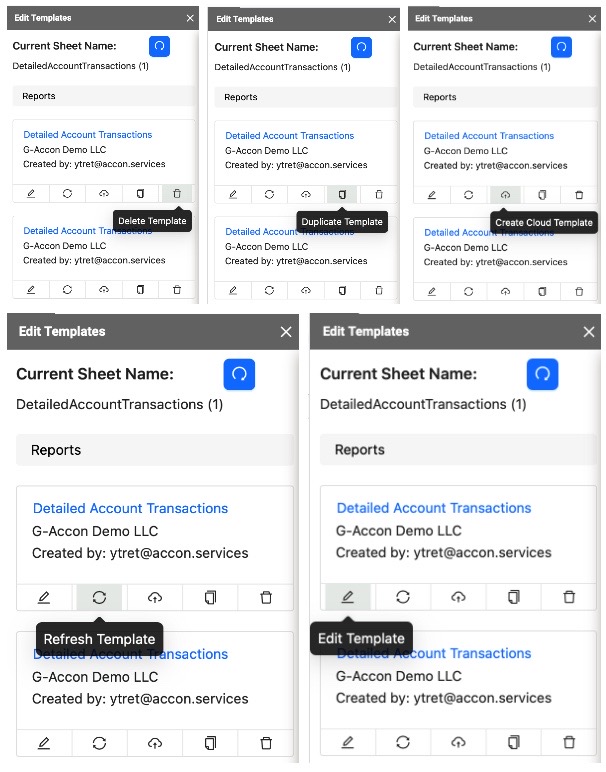
2. Now, you can choose Edit Template to modify the existing template, such as changing filters, adding/removing attributes, or adjusting layouts.
3. Then, go for the Refresh Template option to update the template with any changes to reflect up-to-the-minute information.
4. To ensure consistency, try the Create Cloud Template option to save a template in the cloud. It can be shared, accessed, and used by multiple users or across the team.
5. Get a copy of your template when selecting Duplicate Template. Experiment with changes to your replicated content that alter the original template.
6. If using the Delete Template alternative, you’ll remove the existing template if it’s no longer needed or if you wish to start from scratch. This action permanently deletes the template, so we recommend cautiousness.
That’s not all. For further personalization when editing your templates, find at the bottom of the “Edit Template for Current Sheet” several customizable options, including Close, Refresh Data, and a Blue icon with stripes:
- The Close option allows you to exit or close the template editing window, “Edit Template for Current Sheet”, and return to the regular view.
- Use the Refresh Data to update the data displayed in the template or templates to reflect any changes made to the underlying dataset since the template was last edited/refreshed.
- The Blue icon with stripes icon enables the Sticky Float Side Menu on the right.

Dynamic QuickBooks Reporting and Optimized Data Handling
G-Accon’s for QuickBooks has introduced new consolidated reports by organizations. These financial statements offer a comprehensive view of the financial performance and position of parent companies and subsidiaries and include:
- Consolidated Balance Sheet By Company: It provides a snapshot of a company’s financial position at a specific time frame by consolidating the parent company’s and its subsidiaries’ financial information. It includes assets, liabilities, and shareholders’ equity, offering a comprehensive view of the group’s financial health. You can find it in the pivot table with the Companies as columns.
- Consolidated Cash Flow By Company: It tracks a company’s and its subsidiaries’ cash inflows and outflows over a specified period. It categorizes cash flows into operating, investing, and financing activities, helping stakeholders understand how cash is generated and used within the entire corporate structure. Again, the output will be in a pivot table format with the Companies as columns.
- Consolidated Profit and Loss By Company: It summarizes the revenues, expenses, gains, and losses of a company and its subsidiaries over a specific period. It informs you of the group’s overall profitability by consolidating the financial performance of all entities under the parent company’s control.
These reports are relevant for investors, creditors, regulators, and other stakeholders to assess the corporate group’s financial strength and stability.
Also, there’s a new Look and Feel for getting accounting data, including features like dynamic date ranges, changing pull settings, filtering options, and ordering results. So, let’s have a deeper look at all these features.
This refresh for QuickBooks users introduces an updated interface for all raw data downloads to optimize your data handling. To access these options, click Extensions > G-Accon for QuickBooks > Get Accounting Data/Reports > Get Accounting Data.
Follow these steps to get Accounting Data from QuickBooks smoothly:
- Always ensure you are signed in to G-Accon for QuickBooks.
- Go to the menu and select “Extensions”.
- Continue and choose the “G-Accon for QuickBooks” option.
- Then, click on “Get Accounting Data/Reports” > “Get Accounting Data” route.
- Select a specific table/object.

How to Collect Your Raw Accounting Data from QuickBooks
Let’s explore how to implement this approach so you can design a template to get raw accounting data and customize it for further insights.
Benefit from the Object (table) and the Fields to Get Your Data
1. First, select the object (table), for example, the “Invoices” option.
2. Choose needed attributes based on your preferences/needs.
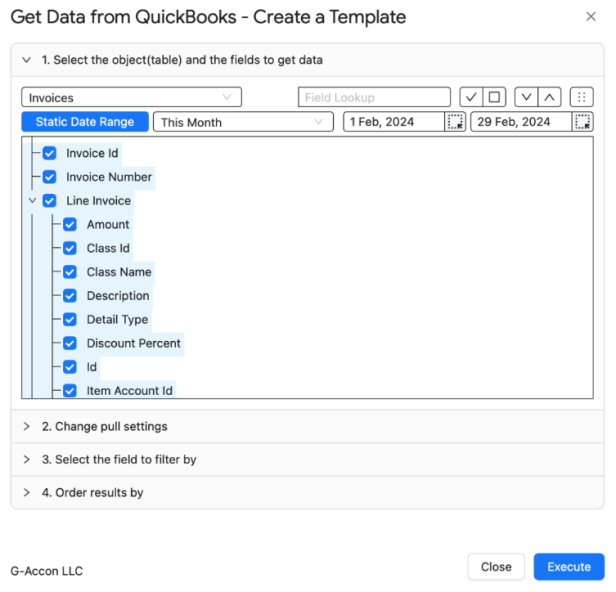
3. Use “Select All” or “Unselect All” to pick out the attributes for the chosen table.
4. Choose “Expand All Fields” to see all underlining attributes, or simply opt for the “Collapse All Fields” option.
5. You can also go for “Change Column Order”. The order will stay as you defined it during the manual or automated refresh.
6. Set your “Dynamic Date Range”. The report data will be calculated based on pre-populated values like This Month, This Quarter, This Year, Last Month, etc.
7. You can also define specific start and end dates by selecting “Static Date Range”.
8. “Custom Date Range” allows cell references in your Google Sheet to set custom dates.
Try the “Change Pull Settings” Feature
“Change Pull Settings” encompasses a variety of operations to modify the parameters of data retrieval. Among these operations, you can find:
- Creating a brand-new spreadsheet in Google Sheets.
- Implementing picklist values to guarantee that the gathered data conforms to a specified list.
- Generating deep links to QuickBooks with hyperlinks providing straight to specific pieces of content.
- Locking the “Data Table Header” option for consistent visibility.
- Preserving the original formatting of the data being pulled.
- Retrieving headers or column names associated with the data.
- Forming a structured data table based on the retrieved information.
- Highlighting a particular range of dates associated with the pulled data.
- Excluding any vacant cells within the “Filter by IDs” setting.
- Incorporating the newly retrieved data into pre-existing templates with the “Append to the Previous Templates” feature.
- Integrating an “Organization Name Column” for company names into the data structure.
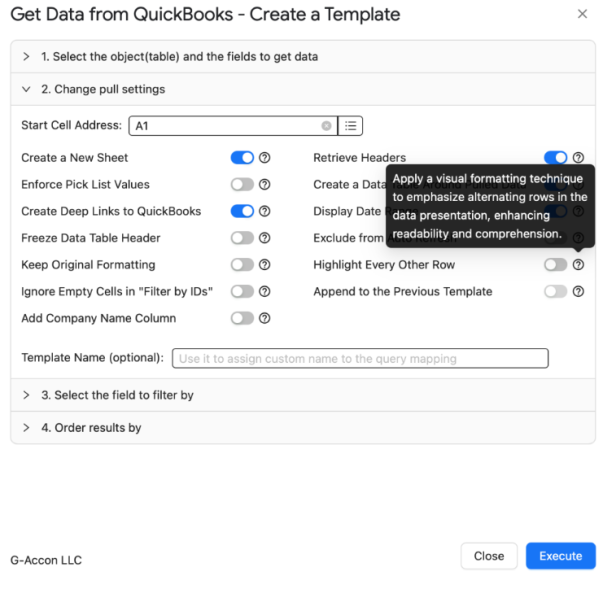
To activate all these changes, specify the start cell (E.g., A11) and enter the template name in the designated field, such as “Template Name #1”. Finally, click the “Execute” button to initiate the process, populating the report directly into the Google Sheet.
Filtering Your Accounting Data
By choosing the filtering fields, you’ll filter data based on the selected criteria:
- Filter By Field. This will only show rows that meet the filter criteria, and other rows will be hidden.
- Filter By IDs. It involves using object/table IDs to filter data.
Ordering Your Results By Filters
Using the “Order Results By” option allows you to order your result by field in the Descending/Ascending order.
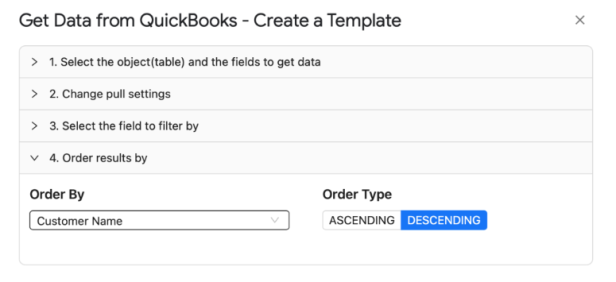
With these upgraded data integrations for QuickBooks, businesses will reduce manual data entry and increase financial reporting accuracy.
Embracing Webhooks for Integrated Automation
The G-Accon’s Webhooks feature automates data processes between the Google Sheets Web App and your accounting software. Its functionality supports the following attributes:
- Trigger: When a specific event occurs within a G-Accon workflow (e.g., data refresh, report generation), a webhook URL is called.
- Payload: G-Accon sends a payload containing relevant data about the event, such as updated data, report details, or error messages.
- Action: The receiving application (e.g., your custom script or server) can process this data and perform various actions. Among them, we find parsing, transforming, and storing the data and sending notifications or triggering further actions in other applications.
Our Webhooks demo explains how to implement Google Sheets with G-Accon Webhooks. It starts with creating web apps using Google Apps Script, focusing on the “doGet” function. This video provides a simple guide covering these areas:
- Integration with Google Sheets to create web apps that interact with G-Accon webhooks, automating data transfers and processes.
- Deploying and testing web apps functionality, deploying your code as a web app, and testing its functionality, ensuring smooth operation.
- Day-to-day applications, from automating report generation to synchronizing data across platforms.
Adopt G-Accon’s Data Management and Reporting Suite for QuickBooks & Xero
From time-saving accounting data retrieval with varied date ranges to a streamlined new UI and unmatched template editing capabilities, you have nothing to lose and lots to win. Choose G-Accon’s data management and financial reporting tools. You’ll find new levels of precision and enhanced collaboration functionalities with
- Highly customizable data retrieval from QuickBooks and Xero, including dynamic, static, and custom date ranges for precise financial reporting.
- New UI for Accounting Data, making navigating and executing tasks easier.
- Efficient Raw Data collection from your accounting software that saves time and reduces errors.
- Enhanced Template Editing, including cloud templates for collaboration and a suite of editing options to customize your reports.
- Consolidated Reports for QuickBooks for a comprehensive view of your corporate group’s financial performance.
Take this opportunity and elevate your financial strategy with G-Accon’s solutions. Join us on March 15, at 11 am EST for an interactive webinar with insights, practical tips, and live Q&A sessions.
Register here now to reserve your seat today.
Accessing seamless financial data management starts with one step. Try our G-Accon demo today and obtain up-to-date data-driven insights.
Feeling generous? Share your bright ideas and suggestions via email at support@accon.services.
This is financial clarity made easy. This is G-Accon.














