With every little piece of valuable information in the cloud depending on good security mechanisms, it’s smart to take extra steps to protect your team’s and customers’ data without sacrificing user experience. After this product update, you can do exactly that by integrating your preferred single sign-on platform with Scoro.
Plus, from now on, effortlessly set up team meetings with clear insight into your team’s schedule and resource availability. And define your team’s workflows with increased flexibility and granularity with the help of new permissions.
See what we’ve been up to.
Single sign-on
Handle all your team’s user accounts through a single sign-on platform to simplify account setup, and provide each team member with just one user login for all apps and platforms used in your business.
Single sign-on is all about preventing unneeded user interaction while keeping security to the highest level, as it’s easy to keep an eye on who comes and goes (or when an uninvited guest tries to enter). You’re also reducing risks, as you’re hosting fewer login details instead of hundreds of users with poor passwords harming your site’s overall security.
For the user, it’s just much easier to log in once and stay logged in to all the applications needed for daily use, until either logging out or until the session expires. Using just one password for multiple applications might seem like a security risk, yet since users only need to remember one password, they’re more likely to create a stronger one and actually remember it, instead of writing their passwords down or saving them on the web browser, for example.
When logging in with your Scoro username and password, you can still require 2-step verification for extra security.
Set up the integration between Scoro and your preferred single sign-on provider and allow your team to log in just once to easily access all relevant platforms.
Go to Settings > Administration > Single sign-on to set up the integration.
Calendar updates
We’ve made a number of visual, yet also usability-related nips and tucks in the Calendar to make planning events and scheduling meetings simple.
- Full overview of availability. When adding new events for your team, it’s now more convenient to see who’s available at the selected time and which meeting rooms you can potentially use. In case any of the team members is booked for the selected time, just hover over their avatar to see what they’re up to and if it’s possible to reschedule the concurring event.
-
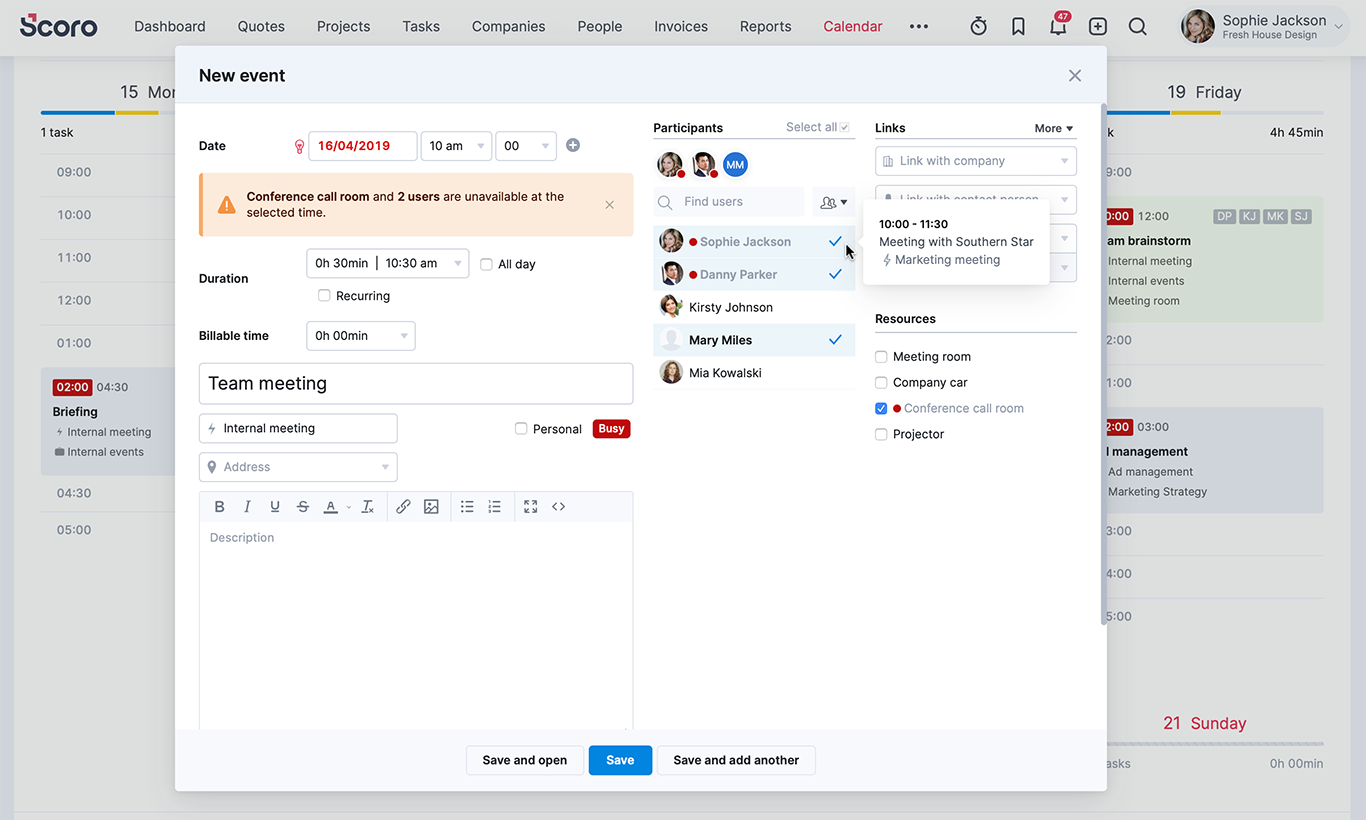
- Redesigned preview. The event preview (that’s displayed when hovering over the event start time in the Calendar) now shows the linked data (users, project, activity type, etc.) in the order of importance, led by the relevant icon to help quickly differentiate between them.
With more than 10 participants linked to the event, just click on the “+ x more” button to reveal the full list.
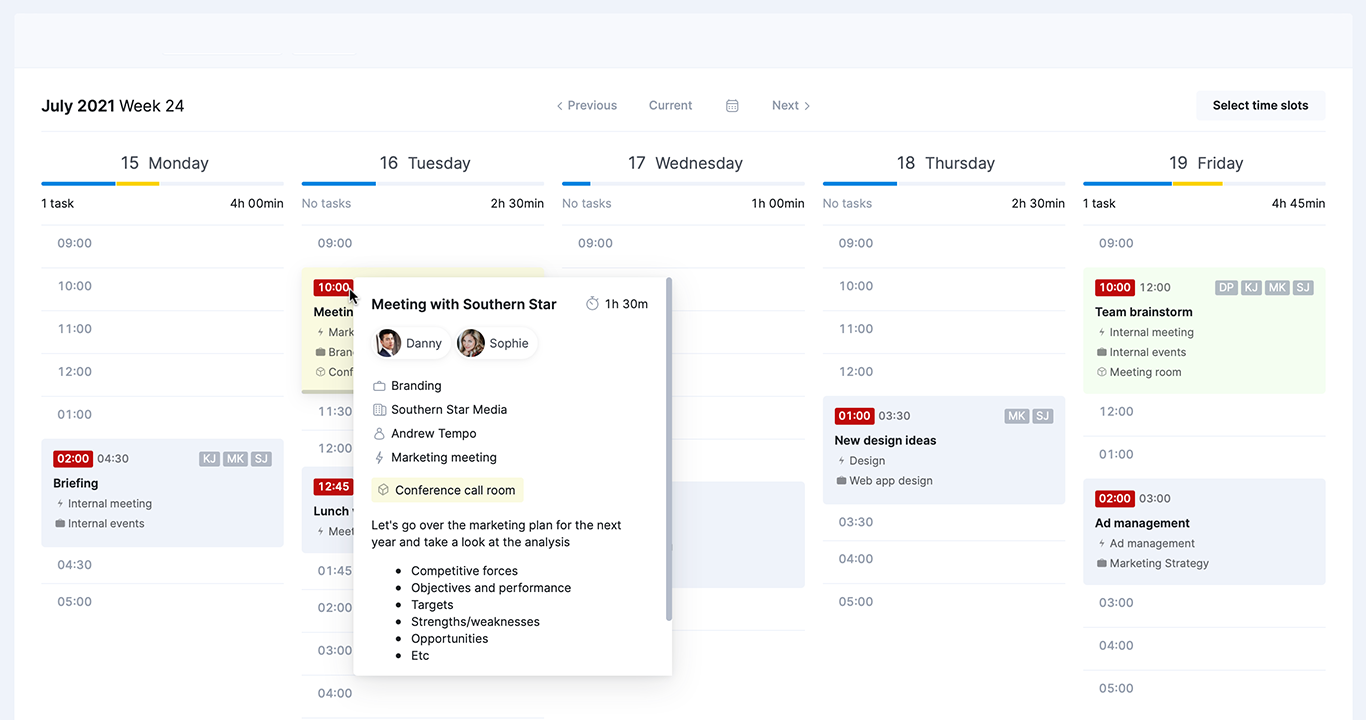
- Knowing who’s who. Users who haven’t added a profile picture are now easily recognizable by various unique colors (in addition to their initials) instead of one unimaginative gray color. This has been improved all over Scoro, also helping to tell different team members apart on the Gantt chart while planning a project, for example.
New permissions
To give different teams even more control over what users in various roles can see and do on their site, we’ve added a couple of new permissions to Scoro.
- Delete tasks assigned to you. Site administrators can now decide whether users (in certain roles) can delete tasks assigned to them. If not, only the responsible user (or the user who created the task) can delete it. Tick the permission Delete tasks assigned by others under Tasks.
- View all documents under the project. Easily define who has access to all financial documents linked to the project, even if related to different company accounts. This is convenient for giving the project managers or your Finance team access to all sales and purchase documents under the project and get a full overview of the project-related financial data. Tick the permission View all related sales and purchase documents under all company accounts under Projects.
- Mark projects as completed. Determine, which user roles have the right to set the project status to Completed once the project is finished and avoid team members accidentally closing ongoing projects. Tick the permission Set project status to Completed under Projects.
All permissions are listed under Settings > Administration > Roles and permissions. Click on the relevant user role name to change the permissions and access rights for the users in this role.
Other…
WIP report update
To add more flexibility and provide you with more relevant information about the project, we’ve added a new data column to the WIP report indicating the project income to date (based on the same calculation used on the Quoted vs Actual table, showing the potential income related to the time spent on the quoted service).
You can also add data on the Income to date (Capped) to your report, indicating the up to date potential income based on the actual time spent up to the total time quoted (excl. overtime), meaning the income to date is limited with the total amount of time originally quoted to the customer.
Contact address linked to Google Maps
We’ve replaced the option of viewing the customer’s location right there on the contact card with a more modern alternative of just clicking on the address to get to Google maps and make the most out of its functionality, for example, easily find the best route, see time of arrival and so on.
Improved Custom modules
Custom modules (or custom features, if you wish) are a great way to easily collect, filter, and analyze any data relevant to your business.
We’ve done a bit of work on this feature, making it easier to add data to your custom module by easily duplicating already existing information under it whenever needed (like you can duplicate any event or task is Scoro), with the same details already filled out for you. Also, you can now decide whether to view the data collected in a list or board view, allowing you to build a more suited structure for your custom data.
As a small logic improvement, all files linked to your custom modules are now also available under Files to quickly find and view all documents collected under a specific module, for example.
Oh, one more thing, the module description is now also visible in the list view.
Rules and alerts about bookmarks
Instead of manually tracking changes and additions on your site, let Scoro keep an eye out for you. With rules and alerts, you can create countless custom rules to get notified about changes on your site when they happen, so you can quickly react if needed. From now on you can add various rules and alerts about different bookmarks on your site. For example, when someone modifies a task or adds a new invoice under your bookmark, you can choose to get notified either in Scoro or via email.
Filters: Search tags and activity types
In case there’s a large number of tags or activity types on your site, until now it was a bit time-consuming to scroll through the dropdown to find the needed tag/activity to filter a list by. We’ve improved these dropdowns by adding a search to them. Just type in the name of the tag/activity in the relevant filter to quickly view the relevant results in any list.
Modifying recurring events
We’ve made some small logic improvements to the way recurring events behave when making changes to them. If changing only one event (the option “Only this occurrence” is selected), the field for the “Until” date is disabled, just to reduce confusion. If either the option “All occurrences” or “This and future occurrences” is selected, you can pick the preferred end date for the recurring events. When saving (creating, making changes to, or deleting) recurring events, the changes are made as soon as you click Save, yet in case of a large number of events, it might take some time for the changes to be visible in your calendar.
Invoices: All receipts included in sum to be paid
Until now, only prepayments were taken into account when calculating the To be paid sum on the invoice. From now on, this sum is calculated based on all types of receipts. It’s a small fix, yet makes things much clearer both for the client and the salesperson compiling the final invoice.
Custom fields from contact card to project
Custom fields allow you to add various business-specific information to contacts (and other items in Scoro). Until now, the custom information filled out about a contact was only brought over to the project when creating a new project from the contact card. We’ve applied the same logic to all views – it doesn’t matter what kind of workflow you use, as soon as you link a project to the contact, you’re asked whether you’d like to use the same custom data under the project.
Viewing documents under different company accounts
In case one site is linked to multiple company accounts, users (with the relevant permissions) can now easily view documents listed under a project (like they’ve been able to in the Detailed Financial Report), that are actually listed under another company account. This allows the user to get a full overview of the financial data related to the project.
Site administrators able to access “Members only” projects
Until now, projects marked as “Members only” were exactly that, only visible to the users listed as project members. This could create different issues with financial and project reporting, as certain roles might have been accidentally locked out of projects (therefore unable to see what people are working on, view certain information on the WIP report, unable to start billing the customer for the work done and so on). We’ve resolved this issue and no matter the permissions, site admins always have full access to project information.
Timesheet: No list view for regular users
From now on, users (without the right to lock timesheets) are taken to their own timesheet instead of the list view (with all users). This is just to save some time and remove one additional step of clicking on your name in the list view to open your timesheet.
Users with the permission to lock timesheets are still taken to the list view, where they can choose which timesheet to open.
Marking tasks as done
There were some inconsistencies when it comes to how time entries behave when marking tasks as completed in different views. Until now, when marking a task as done using quick actions in the task list, the system automatically created an extra time entry with 0 time under it. We’ve fixed this issue, so when marking a task as done, no filler time entries are created under it. For the users, nothing has really changed, it’s just a simple logic update to make the product behavior more consistent and to eliminate confusion.
Xero and QuickBooks integrations
Both Xero and QuickBooks integrations now support the default tax rates defined for products and services and are synced from Scoro to the relevant accounting system (and back to Scoro).
Zaps based on orders
In addition to the rest of the sales and purchase documents, you can now also set up Zaps with triggers or actions related to orders. For example, easily trigger an activity in the other app, whenever a new order is compiled in Scoro or an existing one is updated.













