How can I create a Trial Balance Net Movement Report?
To get accounting report data from Xero, you first need to be logged into Xero. Then, you need to select Add-ons -> G-Accon for Xero -> Get Accounting Reports -> Trial Balance Net Movement.
Click the Trial Balance Net Movement option from the drop down menu. G-Accon for Xero gives you the ability to set up the Date Range for your data either manually or by setting your data to update dynamically. The date range is limited to 365 days.
Select the Trial Balance Net Movement option from the drop down menu. G-Accon for Xero provides you with the ability to set up the Date Range for your data manually or you can refresh your data dynamically. For your convenience, there are repopulated values such as This Month, This Quarter, This Year, Last Month, and more.
.png)
You also can use the pop-up calendar or load the value from your Google Spreadsheet cell.
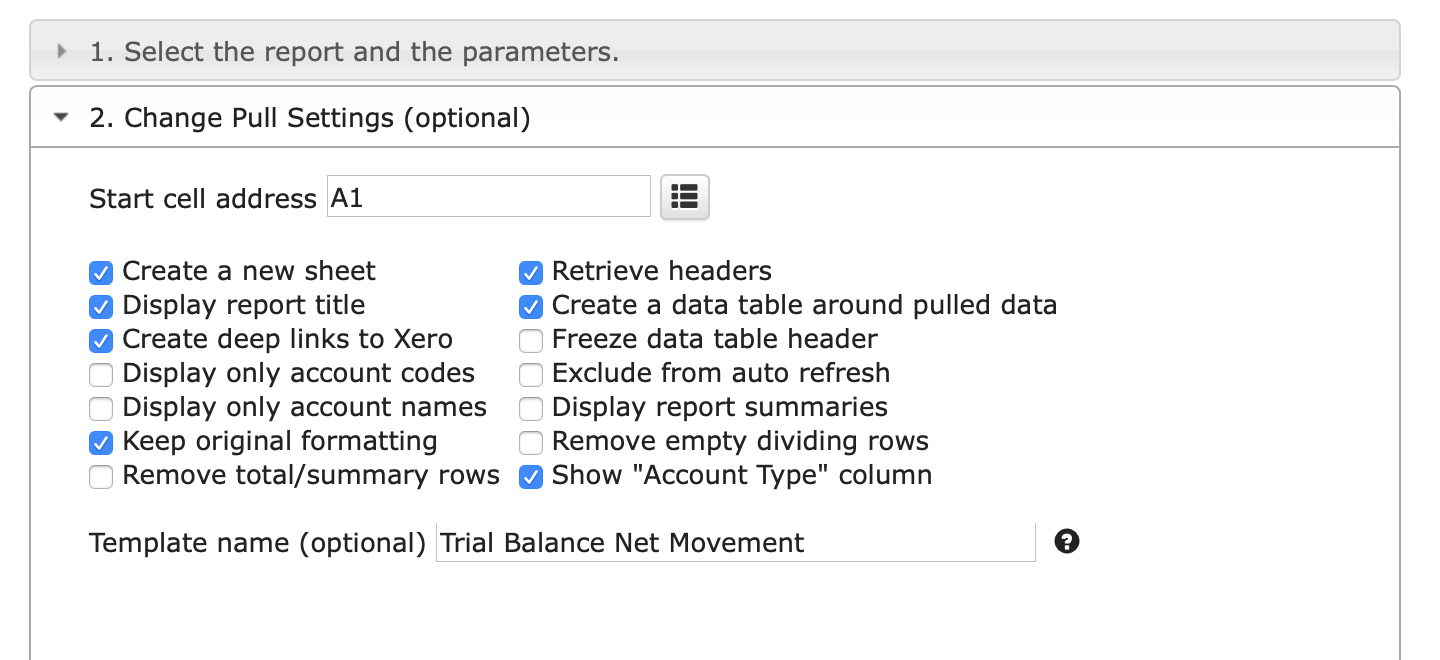


In order to switch to the dynamic Data Range, you need to click on “Switch to Dynamic Date Range“. You now have the ability to set up the Date Range (To and From) dynamically. The template will be calculated based on the selected Date Range.
The report data will now be calculated based on the selected Date Range.
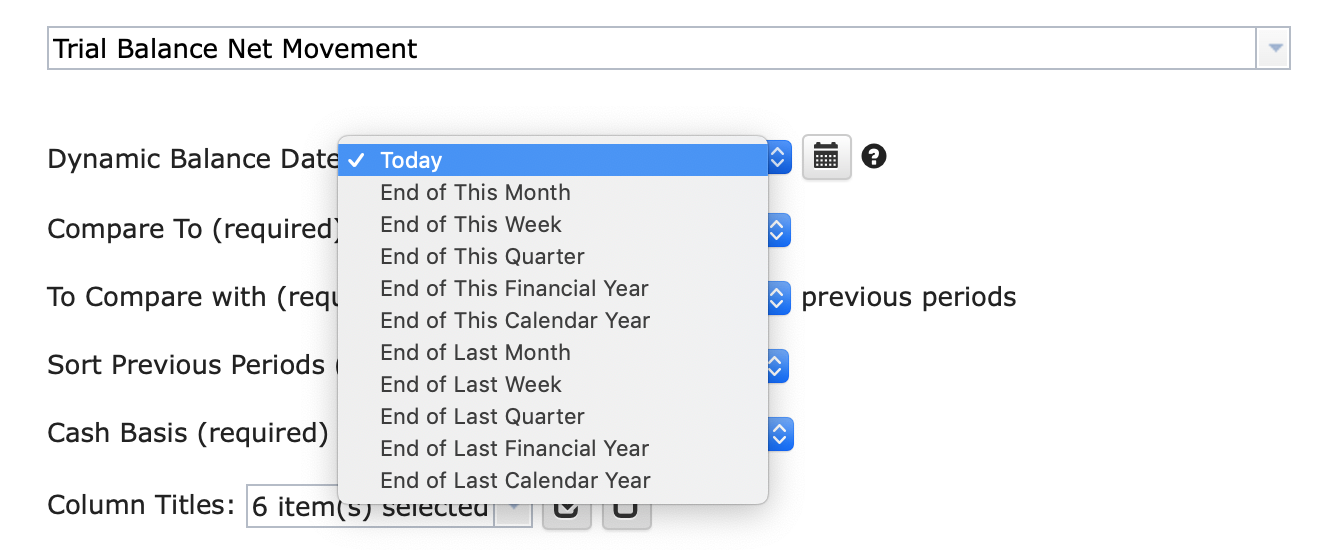
There are various required and optional attributes for the Trial Balance Net Movement report:
- Balance Date (Date format should be DD, MM, YYYY). You can select the static or dynamic date range to generate the report
- Compare To (Previous Day, Previous Month, Previous Year)
- To Compare with (from 1 to 24) previous periods
- Sort Previous Periods (Ascending/Descending)
- Cash Basis (False/True)
- Column Title. You can pick which columns you want to include.
Xero provides Optional features that might be useful for your business.
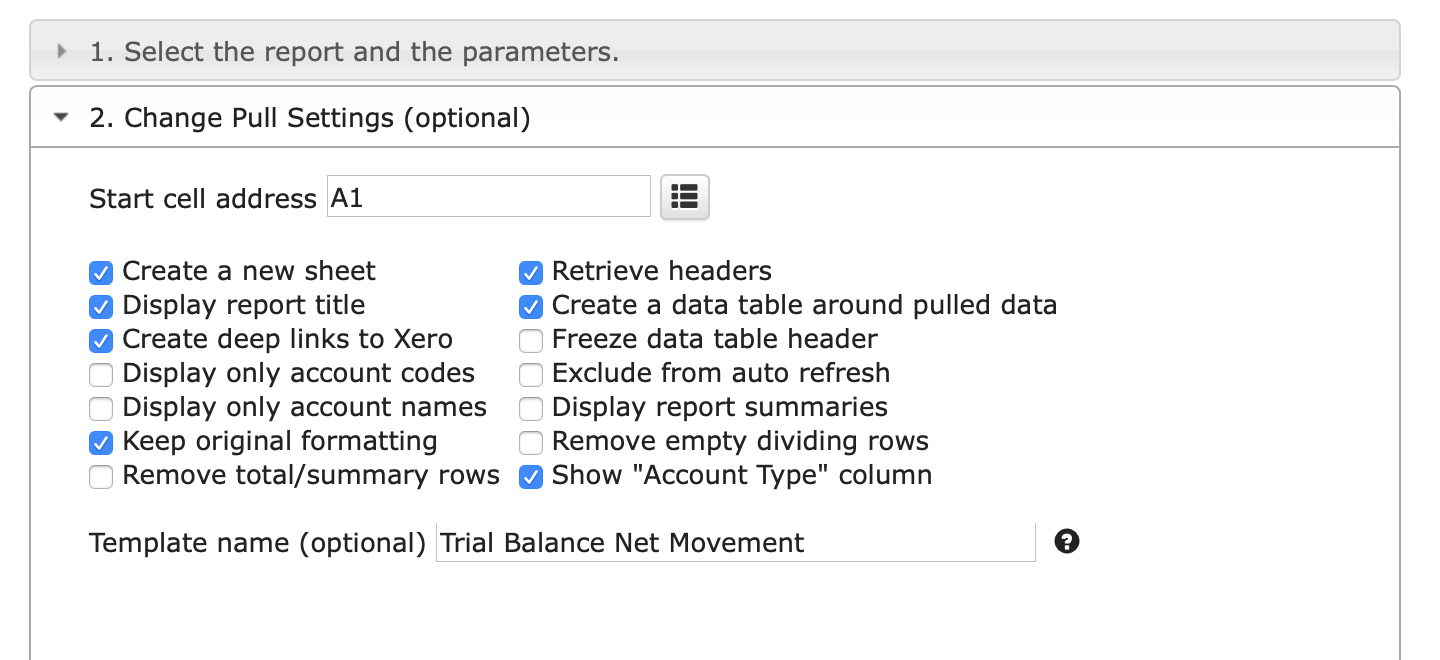
Change Pull Settings allows you to perform the following operations:
- Create a new Google Sheet
- Display Report Title
- Create Deep Link to Xero
- Display only account codes
- Display only account names
- Keep Original Formatting
- Remove total/summary rows
- Retrieve headers
- Create a Data Table around pulled data
- Freeze Data Table Header
- Exclude Auto Refresh
- Display report summaries
- Remove entry diving rows
- Show “Account Type” column
You can also provide the start cell – for example, A11. You can also provide the name of the template in Template Name field – for example, Template #1.
The Multi-Currency Converter allows you to view all of your reports in multi-currency, convert back to your base currency, and share your reports with your customers, clients, and management.
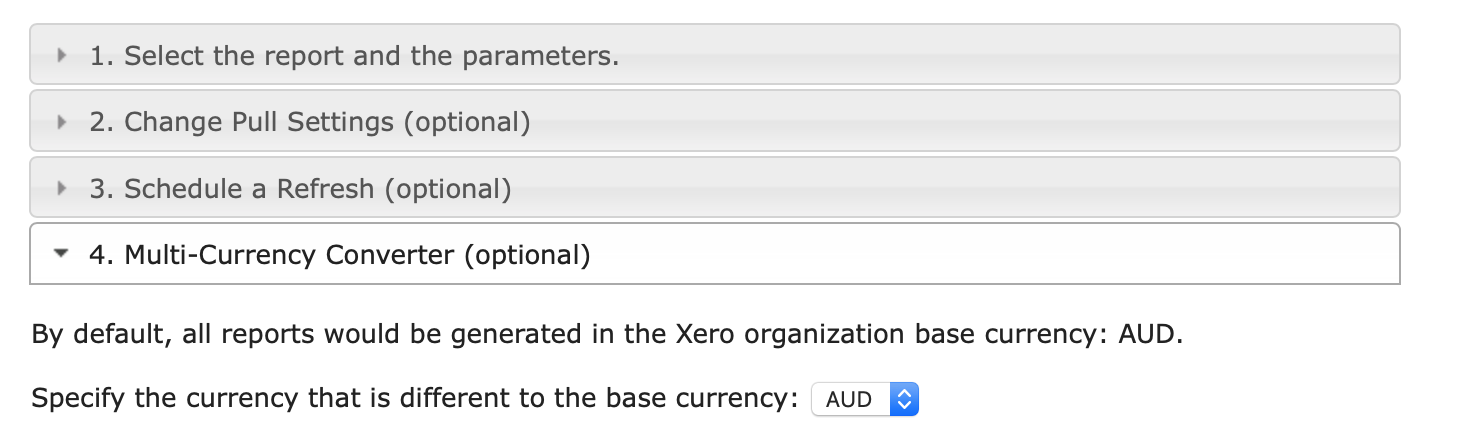
How can I schedule an automatic refresh?
To schedule the auto refresh, you can create a workflow through the option Create Workflow and schedule both the auto refresh and notification processes. Automatic workflow allows users to create different workflows, include specific templates, set up different schedules for various workflows, and notify the customers, clients, and other team members using different automatic notifications within the same spreadsheet. See the Automation process for further explanation.
To execute the process, click on the “Execute” button. The Trial Balance Net Movement details will be populated in the Google Sheet.
.png)













