Expense Reports provide a space to collate an individual’s reimbursable payments.
How to Create an Expense Report
Create an Expense Report from the Dext Costs Workspace:
- Click on the Inbox
- Select the item(s) you want to add to your new expense report using the checkboxes down the left-hand side of the page.
- Click the Add to expense report button in the toolbar.
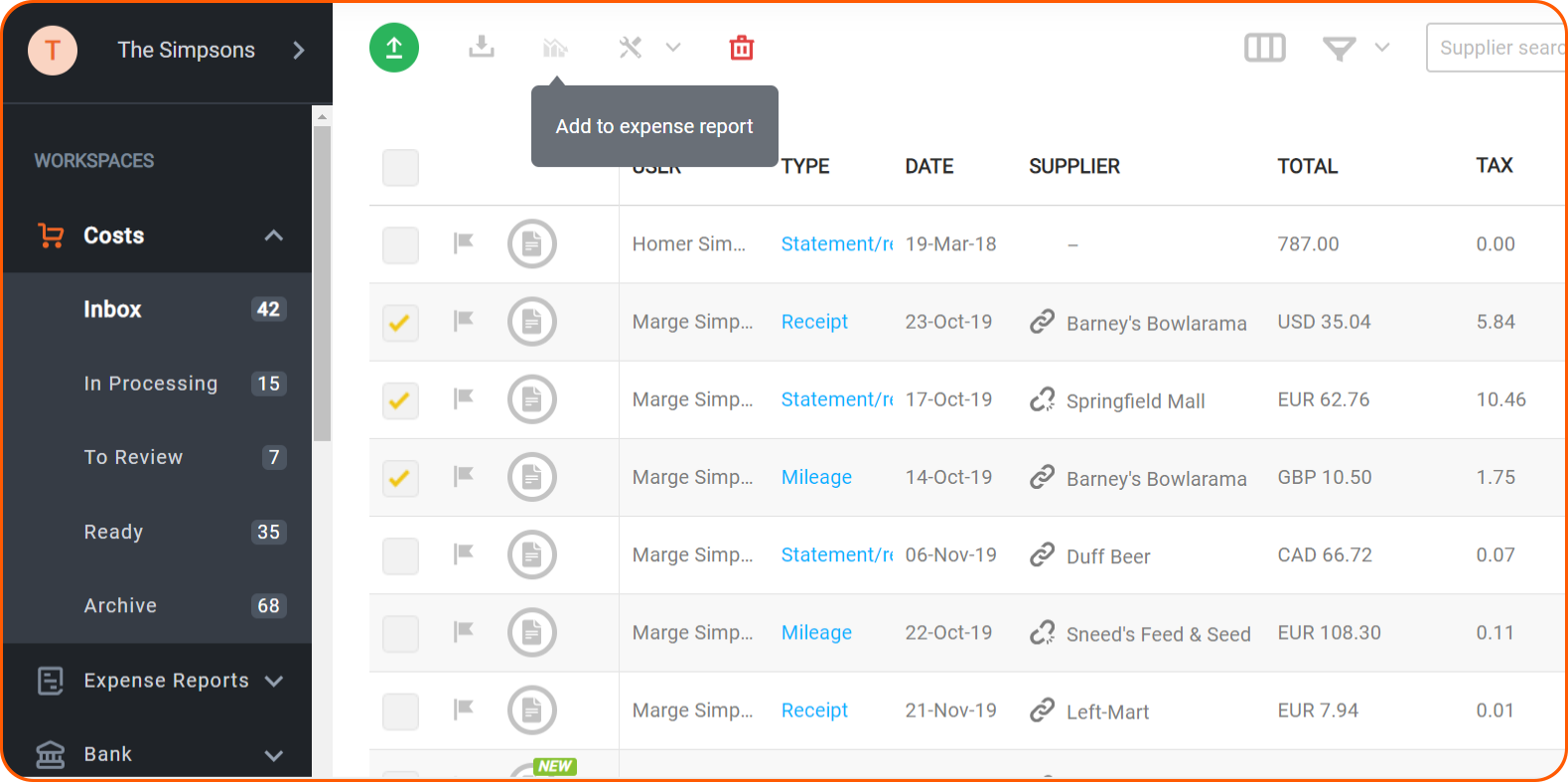
- Specify your settings
- The Account User who submitted these transaction(s)
- End date
- The name of the Expense Report
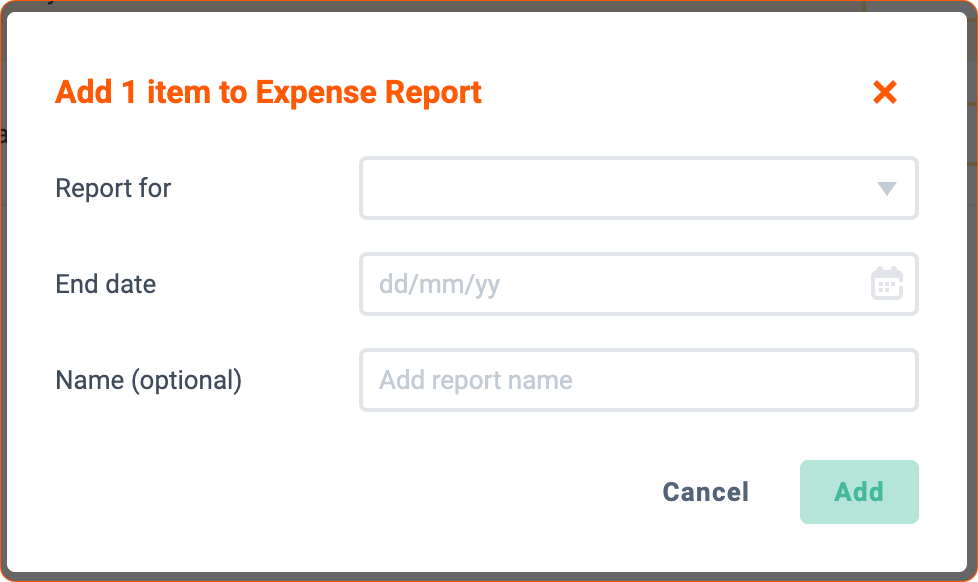
- Click Add
The new report will be available to view, edit and publish from the ‘Expense Reports’ section of the account. Any items that have been added to an Expense Report will be available to view from inside the report, or from the Archive.
You can add additional transactions to an Expense Report by selecting the items, clicking ‘Add to Existing Report’ and choosing the report.
Who can create Expense Reports?
Only certain users can create expense reports. This is dependent on their level of User Privilege.
- Admin Users can create and edit anyone’s Expense Reports
- Expense Approvers can create Expense Reports for any user if they have the ‘Expense reports’ toggle turned to “ON”
- Basic Users can create Expense Reports for only themselves if they have the ‘Expense reports’ toggle turned to “ON”
Note: the Expense Approver role is only available for Optimize Partner Accounts, or accounts with the Advanced Expense Reports add-on package. Find out more about the different Dext Prepare products here.
You can find the ‘Expense reports’ tick box when editing user privileges,
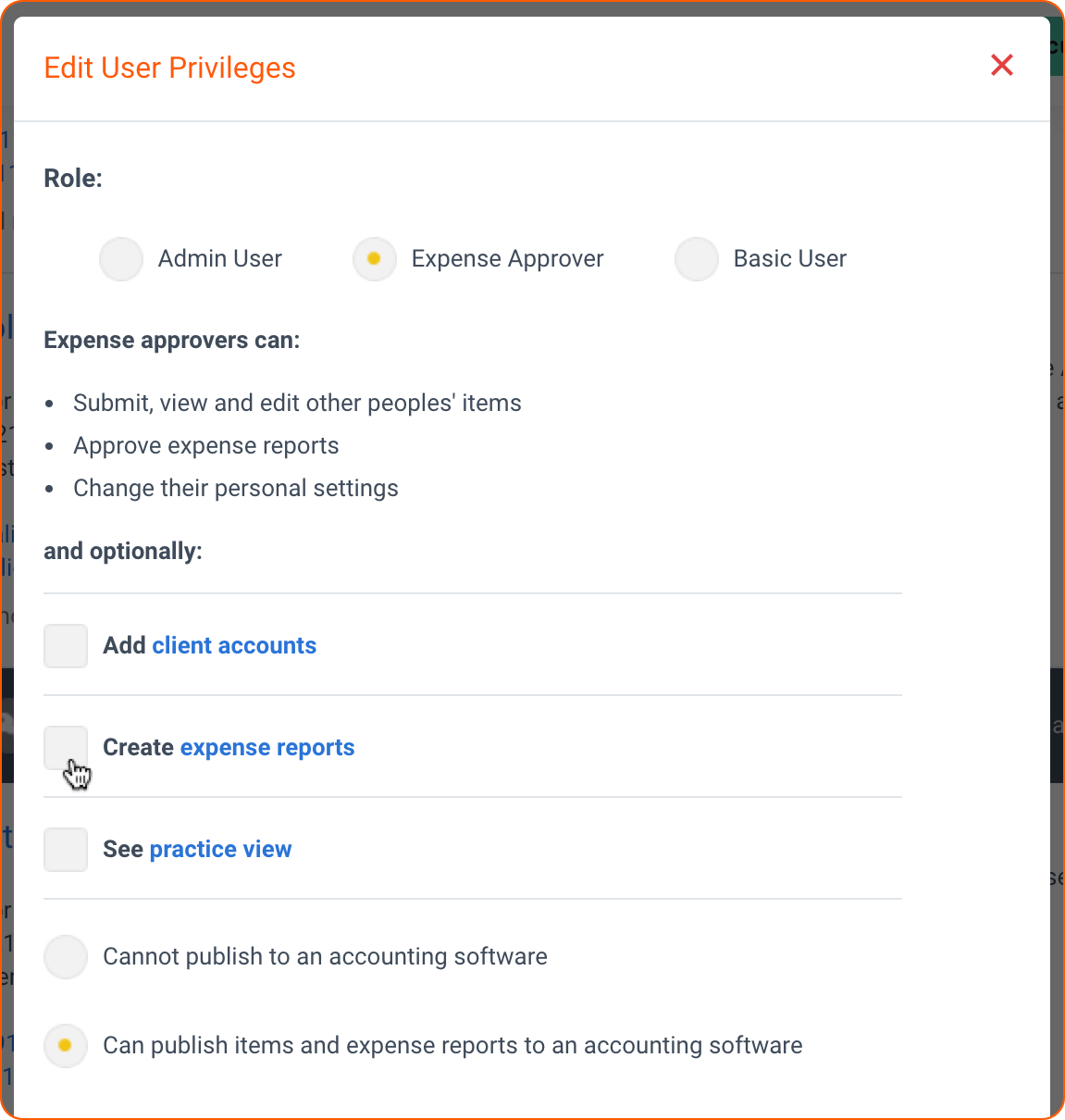
Or when editing the permissions of an existing user, by navigating to the manage section of the menu, opening the My Team (Partner Accounts) or Users pages and clicking the manage button of the person you need to update and then click the Edit User Privileges button and adjust accordingly.
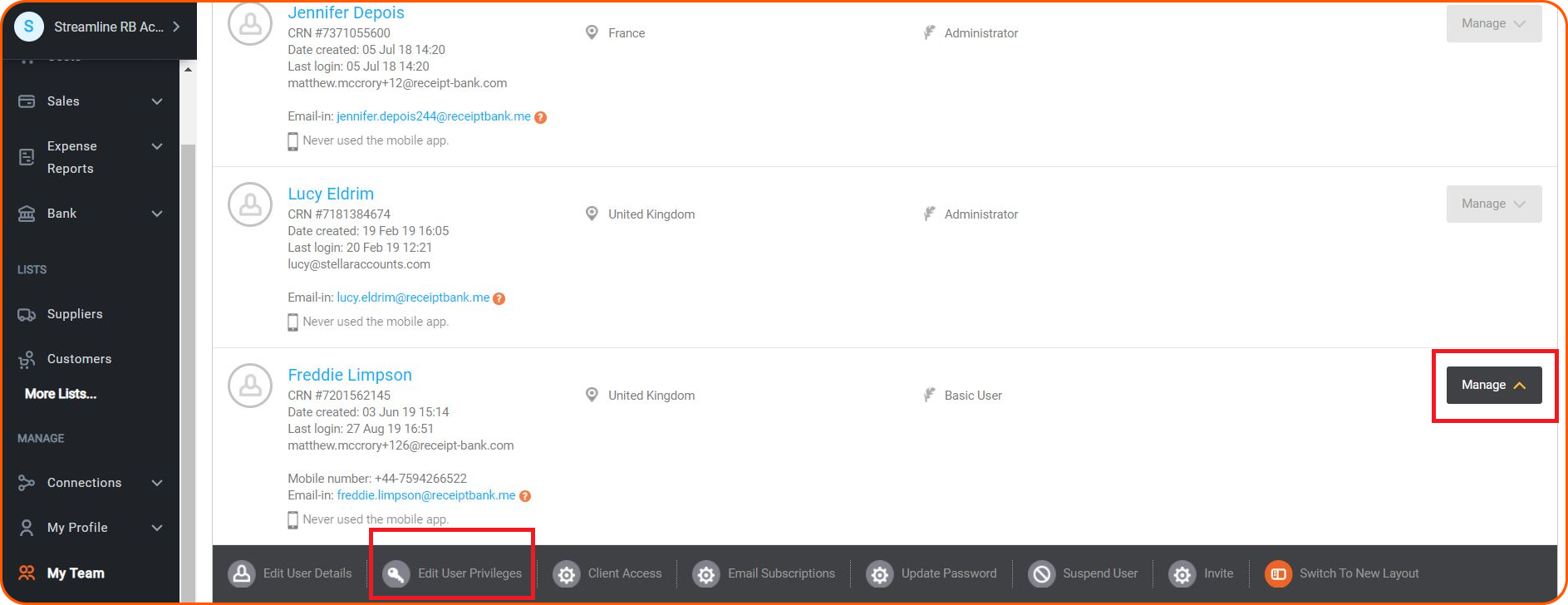
How to Create an Expense Report using the Mobile App
You can now create and add items to an existing expense report on the go using the mobile app!
To create an expense report, you’ll need to:
- Log into the mobile app
- Select the items you’d like to add to the report by:
- Pressing and holding on an item to see check boxes
- Clicking the Checkmark button in the top right corner
- Click the three dots in the bottom corner and select Create expense report
- Enter the requested details for the report and click Create
How to add items to an Existing Expense Report
To add items to an existing expense report:
- Select the items you’d like to add to the report by:
- Pressing and holding on an item to see check boxes
- Clicking the Checkmark button in the top right corner
- Click the three dots in the bottom corner and select Add to expense report
- Select the expense report you’d like to add the item(s) to and click Confirm




%20copy.jpg)








