We heard your requests in regards to some Quotes & Invoices notifications not being received by clients, and have taken measures to improve these messages. This new update will help resolve the issue where quotes and invoices ended up in a spam folder in some cases.
Why were some Invoice/Quote emails marked as spam?
Prior to the update Invoice and Quote emails were in a simple format. Many email servers would perceive this as a spam attempt, as many spam emails are visually quite similar. You may be familiar with emails that contain a claim of an important document, but the PDF simply contains a link that can introduce malicious software to your device. By updating our formatting, we are distinguishing our emails from these types of spam emails.
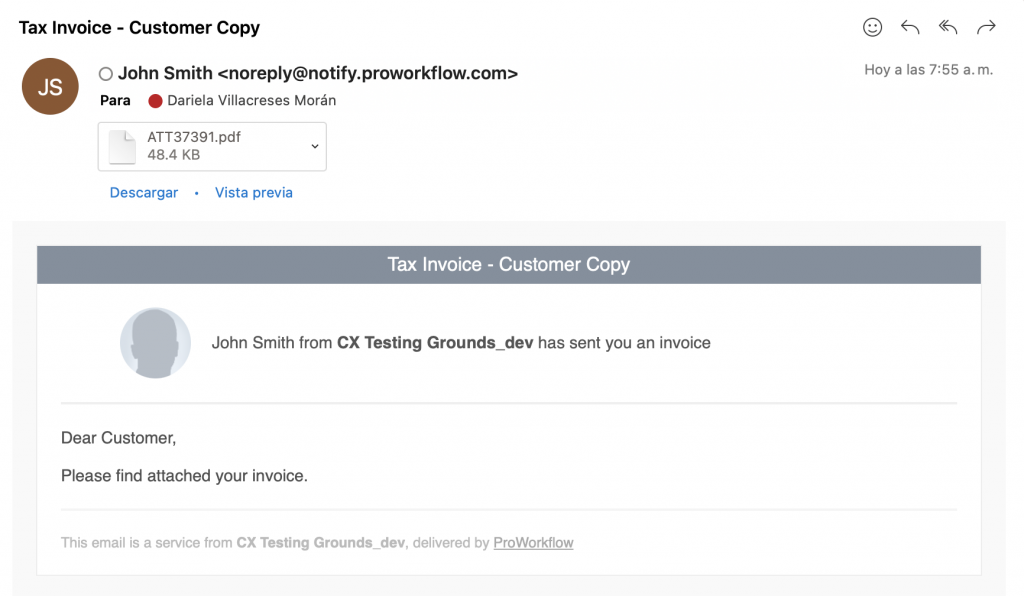
Standard notifications for projects, tasks, etc have a format and structured content; hence they don’t generally have this problem.
Is there anything else I can do to ensure my messages are received?
Send an Invoice or Quote email to yourself by entering your own email into the Blind Carbon Copy (BCC) section below to see what these new notifications look like! Make sure no clients are selected while you do this. This will simply ensure that you receive the email and not your client.
Remember, you are also able to customize the Reply Address, which can also help in many cases as your client’s email server may recognize your own domain and legitimize the email that way.
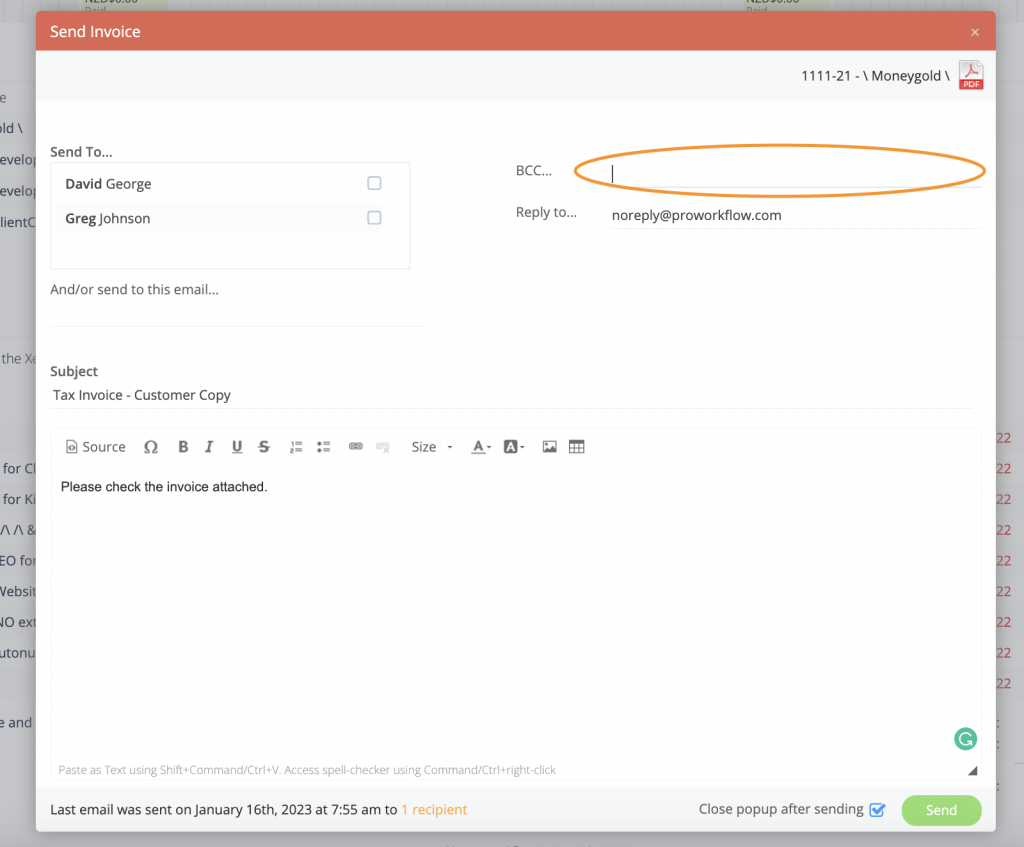
There are also options for your to edit the email subject to ensure the client knows who the sender is. The edit can be made from Invoice/Quote Settings > Email Settings > Default Email Subject.
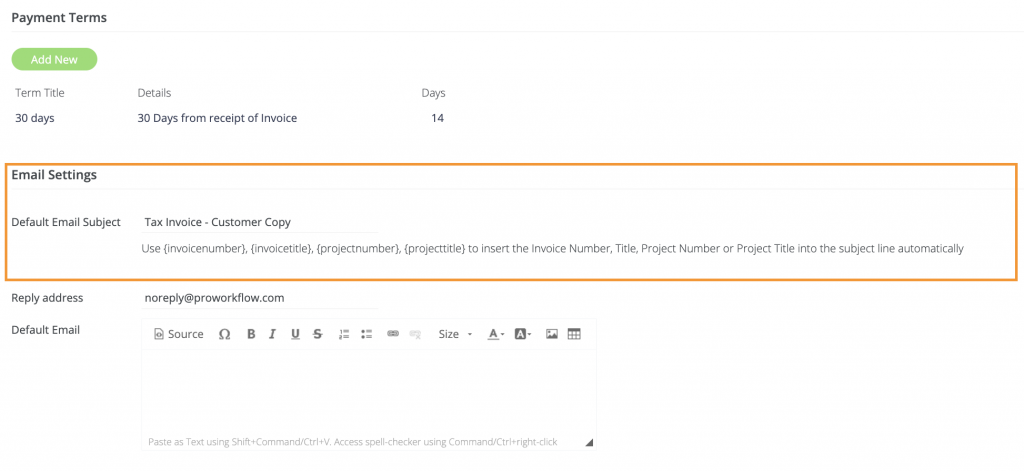





.svg)







